Teams

Teams are collections of users into functional groups. For the purposes of solutions, these teams are assignable functional groups. Service Portal comes with 9 teams preconfigured:
- Administrators
- Default
- Facilities
- Finance
- HR
- IT
- Legal
- Marketing
- Sales
The two teams that are key to the Service Portal solution are Administrators and Default. The Administrators team will be assigned certain preconfigured items that come with the solution, such as new user registration requests. The Default team is the fallback group that will be assigned any requests assigned to a team that is missing or empty. It is particularly important that this team not be removed. So much so that if you remove it, the solution will recreate it and add the system admins to it.
All other teams can be exchanged for other teams and/or other team names if you would prefer. It will be important to update any related services to match if you replace teams, or items assigned to those teams will be assigned to the Default team until they are corrected.
Teams vs Roles
While they use the same underlying platform structures, teams and roles are very functionally different. Teams are groups of people to whom you can or will assign work. Roles are platform groups used to determine access.
You will notice that Roles do not display under the team structure at all. They will display instead under the user, to assist in determining access for that user.
Team Requests
When a team owns requests, they will see those requests within their team page.
Subteams and Parent Teams
Though Service Portal doesn't come with any multi-tiered teams preconfigured, there is support for parent teams/subteams. This can be however many levels deep as is required for your organizational structure. For example, you may have a global company, where you prefer to begin with regions, then organizational structure, then department, then team. Or you may be in a company that just wants to separate by department then team. Either structure is fully supported.
An important feature to note about sub/parent teams is that being in a subteam does not automatically give you access to items assigned to the parent team. If you are also supposed to be a member of the parent team, you have to actually also be a member of the parent team.
Teams are administered within Home -> Settings -> Teams. Within this interface you can add, edit, or remove a team. You can also add or remove users from a team.
Editing Teams
The attributes of a team can be edited by Space Admins in the Team's page. There will be an Edit Team button that will allow the Space Admin to update:
- Display Name
- Description
- Parent Team
- Team Icon
- Assignable Status
- Membership
- Subteams
Adding and Removing Users from Teams
You can also, within the edit screen for the team, add users by clicking the plus at the top of the members section.

You can also remove members with the red X on each member line.
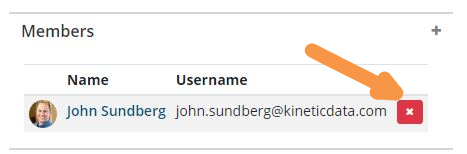
While membership can be updated within the edit team, there are also other ways to update the team membership. Anyone can request membership on a team from that team's page. This request will go to the Administrator team. Also, Space Admins can update a team membership by adding user's to the team from within the user profile.
Updated 2 months ago
