Calendar Properties
Define additional properties about the web application
Properties Page
The properties page allows you to define additional properties about the web application, such as the administration user credentials, the log level that defines how much information will be printed to the log file, and the application license key.
In addition to these properties, the location of the configuration files can also be set here, as well as the default calendar listing page and default event error page. Usually these default pages are adequate, but if you are creating a new theme with company specific look and feel, you might want to create a customized calendar listing page and error page that use the corporate colors. In this case, you would change these default pages to use your customized pages.
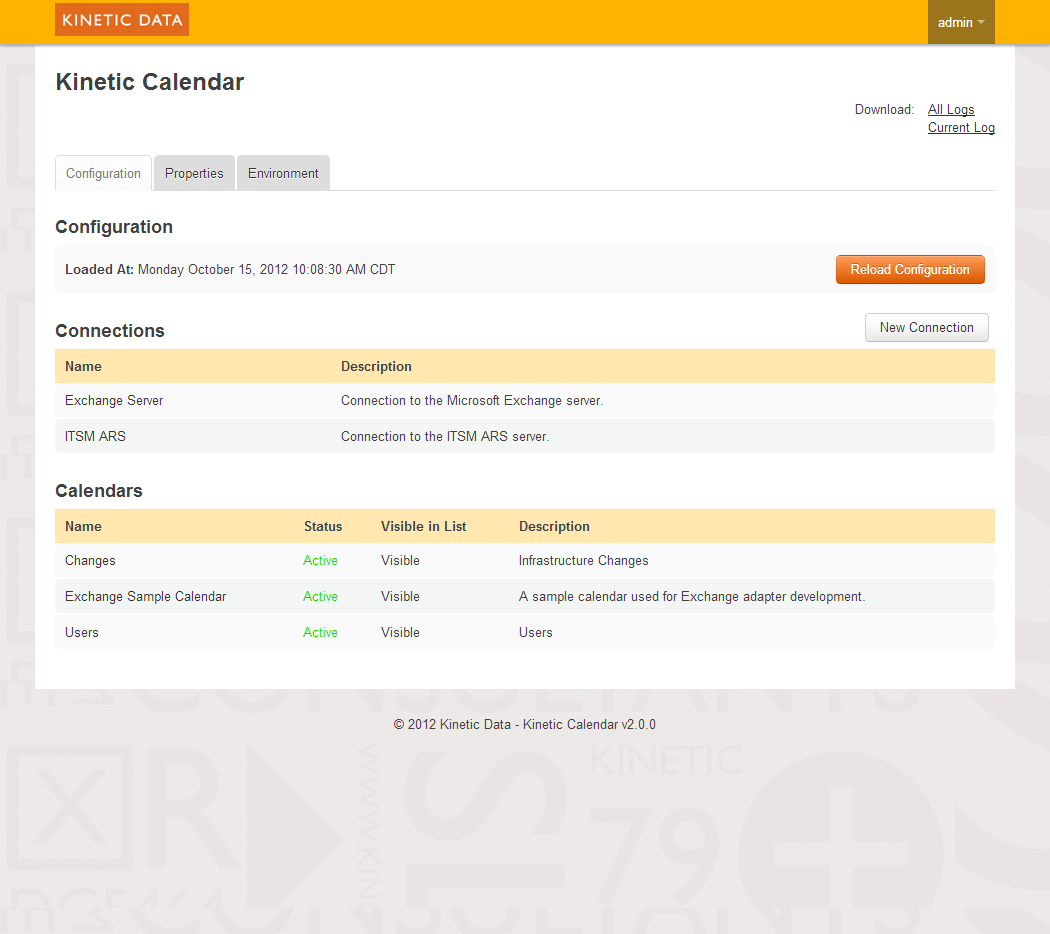
Admistration User Credentials
The administration user is the only user that can log into the administration console. By default, the administration user credentials are admin/admin, but both of these values can be changed after logging into the admin console.- Admin Username - the name of the administration user that can log into the Administration Console.
- Admin Password - the password that corresponds to the admin user
Log Level
The log level defines how much detail is written to the application log file. The higher the level, the less information is logged. Below is a list of all the possible log levels from highest to lowest, with a description of what each level is meant to capture. Each level also logs messages that are categorized higher than that level. For instance, the INFO level is lower than WARN and ERROR, so setting the log level to INFO will log all messages set to the INFO level as well as messages set to the WARN and ERROR levels. It will not log messages set to the DEBUG or TRACE levels however.
- ERROR - error events that might still allow the application to continue running.
- WARN - potentially harmful situations
- INFO - informational messages that highlight the progress of the application at coarse-grained level.
- DEBUG - fine-grained informational events that are most useful to debug an application.
- TRACE - finer-grained informational events than the DEBUG.
Configuration Directory
The configuration directory indicates the location of the configuration files. The configuration files define the available connections, and all the available calendars.
By default this value is set to the web application's WEB-INF/configuration directory, but once the application is up and running, it really should be changed to a location outside of the web application. The reason this should be located outside the web application is to protect the configuration files from being overwritten when the web application is upgraded. Deploying an upgraded war file can easily wipe out any changes or additions you have made to your configuration files.
Also, by moving the configuration directory outside of the web application, multiple Kinetic Calendar web applications can be deployed and share the same configuration files. This is useful when load balancing web servers.
The value of this property must contain the full path of the configuration directory.
Calendars List Page
By default the web application root page - or home page - uses the calendars list page in the default theme, and displays a listing of all active calendars. Some customers create their own theme and have created a custom home page or calendar list page using corporate colors, or a completely different look. This property allows you to set what page should be loaded when the home page is accessed.
Error Page
By default any application errors are sent to the error page located in the default theme. Just like the calendars list page, the error page can be changed to point to the custom error page in your theme.
License Key
The license key field is where you can paste in the key sent to you from Kinetic Data support. This license key indicates you have agreed to Kinetic Data license agreements, and entitles you to use the application for the conditions of the license.
Kinetic Calendar is built to run in Demo mode if a license key doesn't exist, or has become invalid.
At this time, Demo mode means that the web application will run fully functional for a limited time. The license expiration date can be found on the Environment tab of the Administration Console. Once the license expires, only the Administration Console is accessible, no calendars can be accessed.
Updated about 2 months ago
