Navigating Service Portal
Navigating Service Portal is generally done in two ways, via the header or with options presented in the left-hand menus/side-panel.
The Service Portal header is a powerful and consistent tool for the solution. On the very left is the icon that allows you to show or hide the left-hand menus/side-panel. This allows you to expose the additional navigation or regain more of your screen for the primary functions as desired.
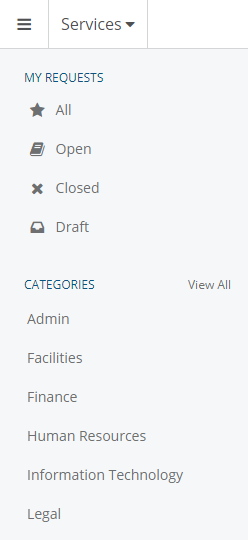
The next portion of the header will indicate the current location of the user: Home, Services, or Queue. This allows you to always know where in the solution you are, and to be able to relate that to others (ie support) if necessary.
The next icon in the header is a grid that will allow you to navigate between portions of the solution you have permission to view. If you are a fulfiller, you may see Home, Services, and Fulfillment, otherwise, you may only see Home and Services.
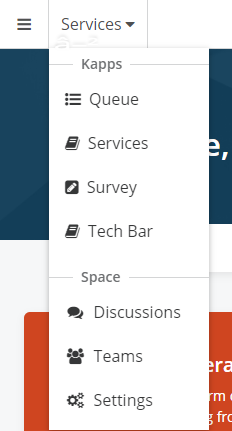
The next icon is the alerts icon. This will display a number for any unread alerts and will allow you to access any current alerts.
Finally, the last icon on the right is your user icon, if you have one loaded. This is where you can access the menu where you can update your profile, invite new users, and a number of other options.
The contents of the left-hand menu/side-panel are specific to your location. If you are Home, it will show you the Team List, allow you to access all teams, and allow you to access your Home settings. If you are in Services, this will display My Requests, the categories (to allow making a new request), and the Services settings. If you are in Queue, this will allow you to create a new (ad hoc) task, display the default filters, allow you to define custom filters, and will display any saved custom filters.
Updated 2 months ago
