Space Settings
Space settings are divided into 5 categories: Details, Attributes, Platform Components, OAuth, Security, Workflow. Each contributes important components to the space set-up.
Details
The details section is really in two parts. Basic details at the top, and then a section driven by the Display Type field.
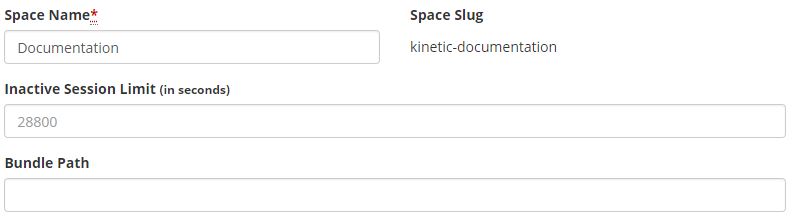
First there are some basic space details:
- Space Name: This is the displayed name of the space.
- Space Slug: This is the unique identifier of the space. You will see it in the URL when accessing the space.
- Inactive Session Limit: Number of seconds the session can be inactive before it ends.
- Bundle Path: The server path to the bundle (if not using a shared bundle)
- Display Type: This can be set to three values and controls the rest of the page.

- Display Page: Uses a JSP to display the space and allows you to configure what JSP should be rendered.
- Space Display Page: Page in the bundle used to display the space
- After Logout Page: URL to go to after logout
- Login Page: Page in the bundle the to use for login
- Reset Password Page: Page in the bundle to use for password reset requests.
- Redirect: Redirects a user when they try to display the space and allows you to enter a Redirect URL.

- Single Page App (** this option was added in Version 2.1.0): Configures the system to use a client side bundle and configure it's location. This setting disables display settings at the Kapp level and assumes all routing will happen client side.

Attributes
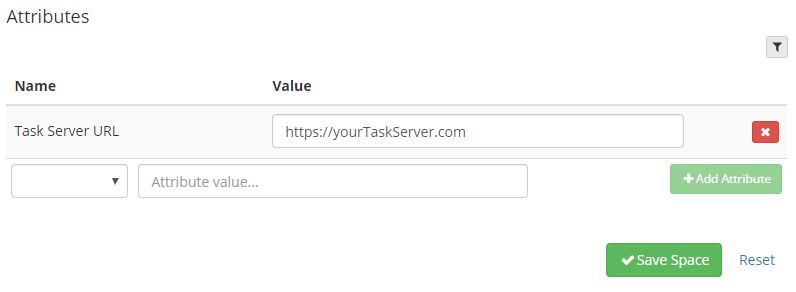
The Attributes tab is where any space level attributes are set. Note that attributes are defined here (Space Attribute Definitions), but the values in each attribute are set in this tab.
The attributes defined here are generally things that will be used in workflow and/or the theme/bundle and are used across all kapps. Things such as:
- Task Server URL
- Web Server URL
- Admin Kapp Slug
- Header Bundle Path
Also here are fallback attributes for kapps and forms, in case attributes are not defined at those levels, such as:
- Approval Form Slug
- Submission Workflow
- Form Workflow
Platform Components
Task
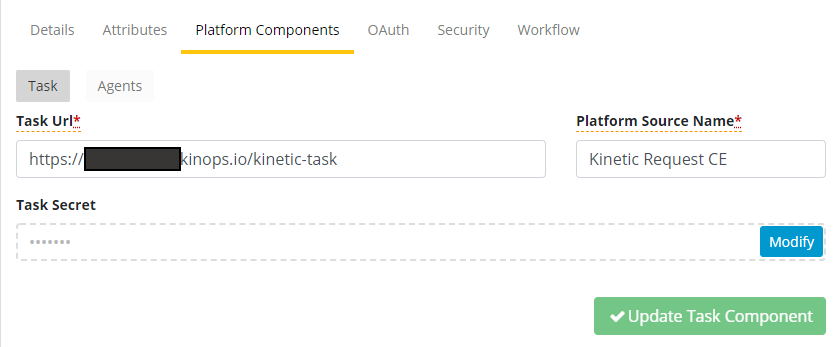
Here the connection to the workflow component is connected to Kinetic Platform.
Agents
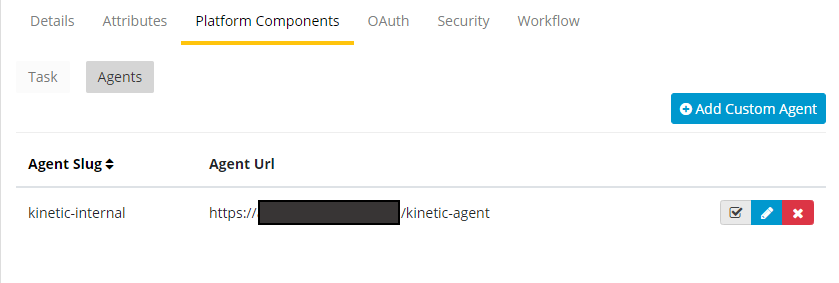
Here the connection to an agent is connected to Kinetic Platform.
OAuth

This is where the Single Sign On information is, either for another system to be a client of the Space or the information to make the Space a client of another system.
Security
The security for the space has three components: Access security for the Space, Users, and Teams and Trusted Domains, both for frames and not frames.
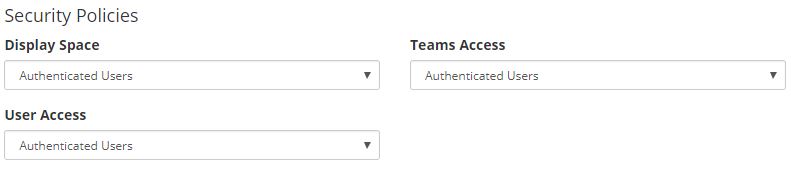
The first settings are who has access to display the space, users, and teams. This is generally set to authenticated users and then tighter restrictions are placed on the more specific kapps and forms as necessary.
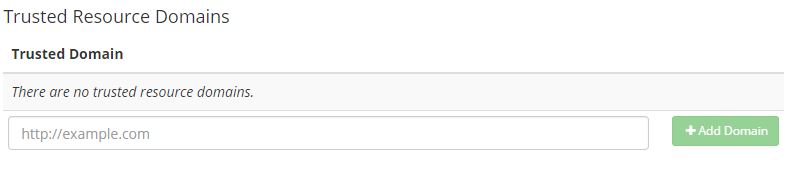
This will allow you to set up another server/url as a trusted domain. This can help you address any CORS issues you may be running into but it does introduce security risks. Please use this cautiously.
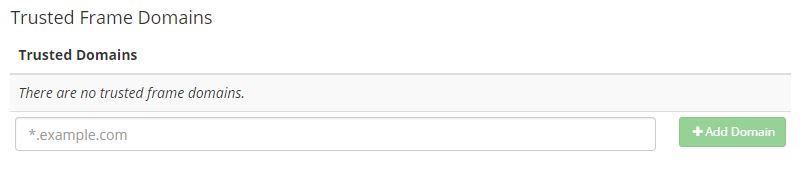
This is the same as the above except specifically for urls that will be displayed/access in frames.
Workflow
Workflow has 4 Tabs; Engine, Categories, Policy Rules, and System Errors
Engine
This shows the status of the Workflow Engine. It may be stopped and started using the 2 buttons.
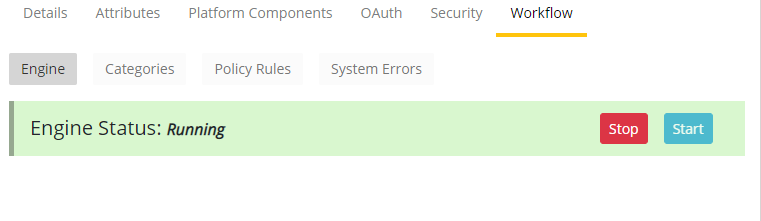
Categories
Workflow Categories are displayed here. Categories allow you to label and group you Handlers and Routines for easy reference within the Platform.
Categories can be created, edited, and delete from here.
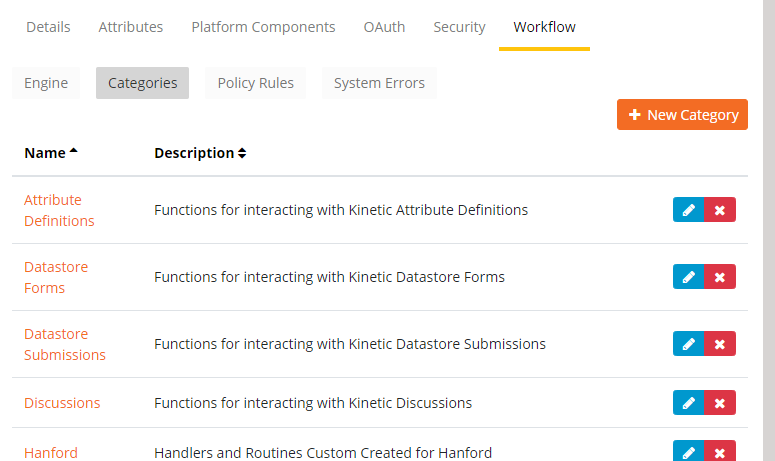
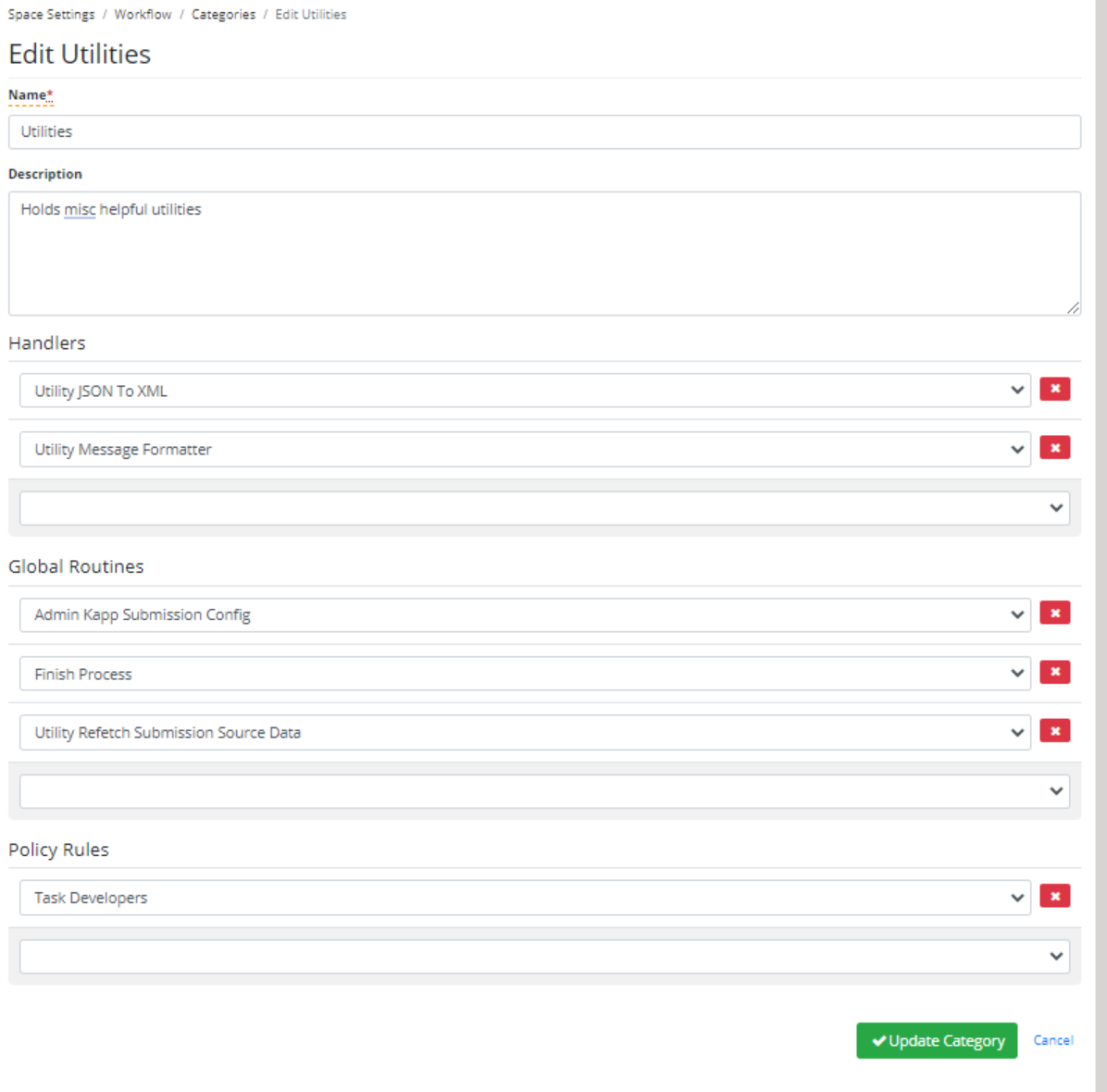
- Name: The Name of the Category
- Description: The Description of the Category used to help describe it
- Handlers: The Handlers that are associated to the Category
- Routines: The Routines that are associated to the Category
- Policy Rules: This defines who will have access to the category and its contents
Additional Handlers and Routines can be added from this screen or from the individual Handler and Routine configuration.
Policy Rules
Here is Rules are defined for workflow. The Policy Rules can be created to control access Categories, Consoles, and APIs . If a user doesn't meet the criteria of the Policy Rule they will not have access to the associated components.
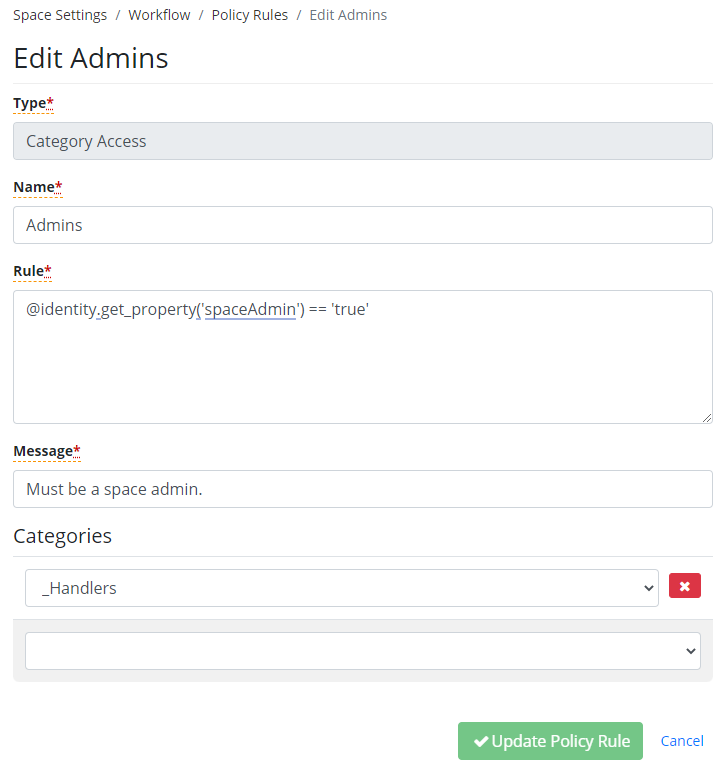
- Type: Options for Type are:
- Category Access: Applies the rules to Categories
- Console Access: Applies the rules to different area of the workflow consoles
- API Access: Applies the rule to the defined APIs (Sources)
- Name: The name given to the Policy Rule
- Rule: The logic and conditions used to test if the rule will apply.
- Message: The message displayed when the rule does not pass.
The last component of a Policy Rule depends on the Type. More than one value may be selected
Type | Displayed Attribute | |
|---|---|---|
Category Access | Categories | Applies the Policy Rule to the selected Categories |
Console Access | Consoles | Applies the Policy Rule to the selected Consoles |
API Access | Sources | Applies the Policy Rule to the selected Sources |
Workflow
Workflow errors are displayed here. The errror details can be seen by clicking on the system error number in the left column.
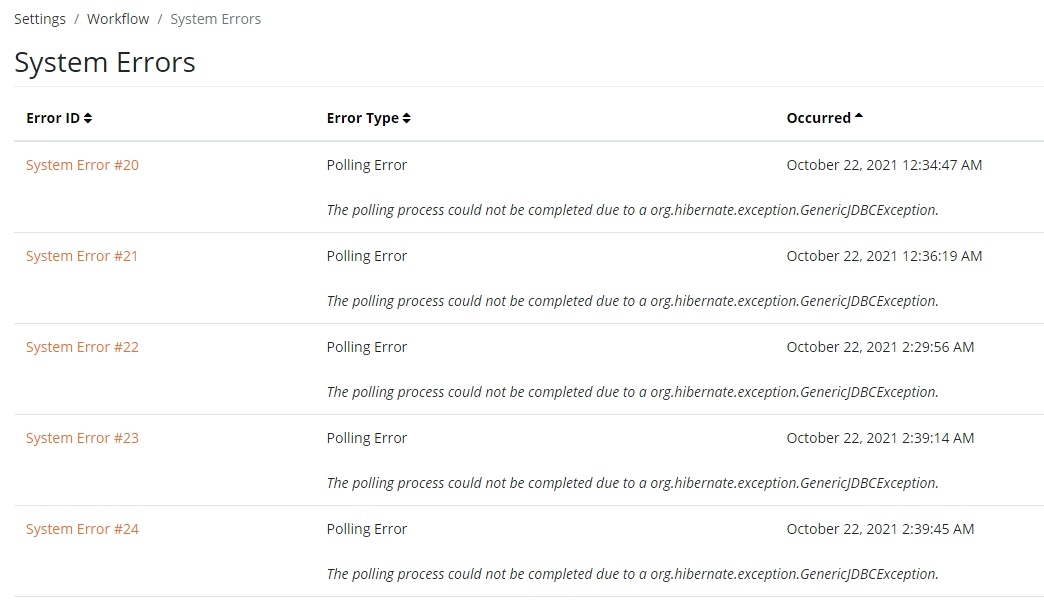
Updated about 2 months ago
