Scheduler
Scheduler is the solution component that allows customers to schedule times and resources. Above is an example of what the customer sees when reserving an resource for a particular time.
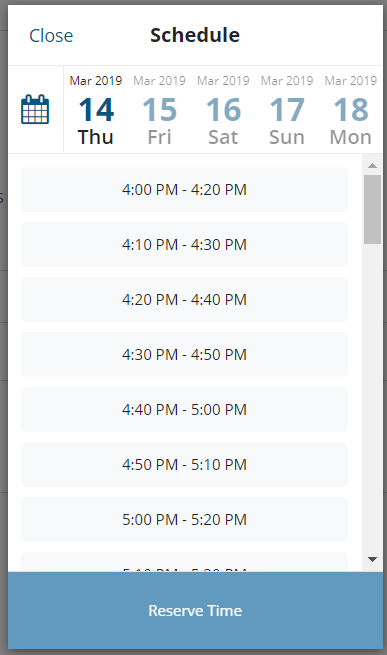
A scheduler has the following attributes:

- Description: A description of the purpose of this Scheduler. This text is displayed to users.
- Status: ‘Active’ or ‘Inactive’. Inactive Schedulers are not presented to the end user but are visible to the Scheduler Administrators.
- Type: Type of scheduler, For the Tech Bar solution, this should always be ‘TechBar’. Creating a scheduler of type TechBar will automatically create a matching named TechBar in the TechBar kapp. There are additional settings and metrics associated with the Tech Bar.
- Time Interval: How long between the beginning of each appt in the scheduler. This is used in combination with the duration to determine the time slots displayed to the user. Example:
For Time Interval of 60 minutes with an event duration of 60 minutes, slots would be presented as 8:00 - 9:00, 9:00 -10:00, 10:00 - 11:00...
For Time Interval of 30 minutes with an event duration of 60 minutes, slots would be presented as 8:00 - 9:00, 8:30 - 9:30, 9:00 - 10:00, 9:30 - 10:30...
- Reservation Timeout: How long the reservations will hold the slot before the reservation (guarantee for that slot) is released. If a user completes the reservation activity after the slot is released, the system will attempt to resecure the slot. If it is available, processing continues. If it is no longer available (someone else has taken the slot), the user will be informed and instructed to select a different time.
- Timezone: The local timezone. All appointments are scheduled according to the timezone of specified regardless of where the user is located.
- Location: The address / building / location. This is presented to users and also included in standard email notifications.
- Advanced Options: Click the ‘Advanced Options’ to access some of these less commonly used features
- Scheduling Window: The scheduling window is the maximum number of days in advance a user can schedule their request. Enter in a whole number such as 7 to restrict the user from creating appointments more than 7 days in advance.
- Scheduling Range Start Date: Schedulers can be used for Tech Bars that are established for specific purposes and may be opened for a short period of time. Examples include a Tech Bar at a meeting or convention, or in support of a special software or hardware rollout. The Scheduling Range Start Date is the first date that will be taking appointments.
- Scheduling Range End Date: The Scheduling Range End Date is the last date that will be taking appointments.
And has one or many of the following associated with it, a Scheduler's operational data:
- Managers: Individuals who can manage the scheduler
- Agents: Individuals working items that come into this scheduler
- Event Types: Different types of events, which can each have different durations. eg. Laptop repair: 30 min, Phone repair: 15 min
- Availability: Hours of availability.
- Availability Overrides: Any holiday, vacation, etc overrides to the standard availability.
When being used with Tech Bar, there should be one scheduler for each Tech Bar.
Updated 2 months ago
