Managing Availability (including Overrides)
How to Add or Edit Availability
-
Click the ‘Availability’ tab.

- To Add Availability:
- Click ‘Add Availability’ button.

To Edit Availability:
- Click the ellipses to the right of the Availability record.
- Choose ‘Edit’.

-
Update the appropriate fields.
- Day of Week: Select from the drop down list.
- Start Time:Enter the start time of the availability record.
- End Time: Enter the end time of the availability record.
- Simultaneous Slots: Enter the number of concurrent activities that can occur during this time frame.
-
Click Save.
How to Remove Availability
-
Click the ‘Availability’ tab.

- Click the ellipses to the far right of the Availability record and select ‘Remove’.

- Verify and click ‘Remove’ in the confirm dialog box (or click ‘Cancel’ to abort the remove action’).
How to Add or Edit an Availability Override
-
Click the ‘Availability Override’ tab.

- To Add an Availability Override:
- Click ‘Add Availability Override’ button.

To Edit an Availability Override:
- Click the ellipses to the right of the Availability Override record.
- Choose ‘Edit’.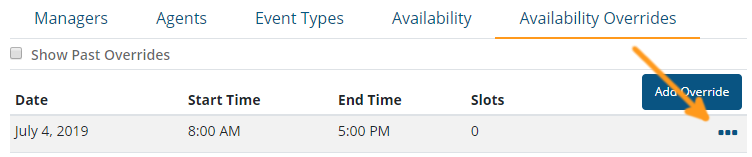
-
Update the appropriate fields.
- Day of Week: Select from the drop down list.
- Start Time:Enter the start time of the Availability Override record.
- End Time: Enter the end time of the Availability Override record.
- Simultaneous Slots: Enter the number of concurrent activities that can occur during this time frame. If there is no one available, set the value to ‘0’.
-
Click Save.
How to Remove an Availability Override
-
Click the ‘Availability Override’ tab.

- Click the ellipses to the far right of the Availability record and select ‘Remove’.
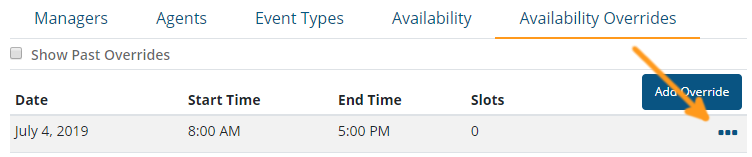
- Verify and click ‘Remove’ in the confirm dialog box (or click ‘Cancel’ to abort the remove action’).
Updated about 2 months ago
