Configuring Form Settings
Form configuration options including Security, Categories and Attribtues
Every form has the same options, under the same tabs: General, Categories, Attributes, Security, Submission, an actions menu, and a link to the builder.
General

This is where the form name and slug are set. The form slug is meant to be a unique value for this form within the kapp and needs to be able to render in the URL. This is why the characters available in the slug are limited. Because this is the form's unique identifier, it is also recommended that this not be updated once the form has production submissions. The form name, however, can be updated as desired.
This tab also contains the form status. This status does not do anything within the console or within the application. However, this status is meant to be used by the themes to determine which items render and are submittable.
This also contains the form type, which is also a classification for use in the theme or by users, but is not functional in the system beyond providing an additional form search parameters.
The submission label is a customizable way of identifying individual requests. These can include text and any value from the submission. For example, you may choose for an on boarding submission label to be:
On-boarding for ${values('New Hire Name')} Requested by ${values('Requested By Display Name')}
This could then be used when identifying the request instead of (or in conjuction with) an Id sort of identifier.
The form's Description is the last thing on this tab. While this is optional it is highly recommended even when it will not be shown to the user that a description of the functionality provided by that form be included here. This can provide some measure of basic documentation for the functionality of the form.
Categories

This is where you can add categories defined for the kapp. Note that you cannot create new categories here, only apply existing categories to this form. To create new categories, go to Category Defitions within the Kapp the form is in. Note that Categories are Kapp specific. Defining Categories in one kapp does not make them available in other Kapps in the same Space.
To add a category, you need to select it from the drop-down, click Add Category, and click Save Categories. If you leave the tab without clicking Save Categories, your additions will not be applied.
Attributes

This is where attributes are applied to this form. As with Categories, attributes cannot be created here, only applied. If you need to create new attributes, go to Attribute Definitions within the Kapp the form is in. Note that Form Attributes are Kapp specific. Defining Form Attributes in one kapp does not make them available in other Kapps in the same Space.
To add an attribute, you need to select it from the drop-down, add the desired value for that attribute, click Add Attrbute, and click Save Attributes. If you leave the tab without clicking Save Attributes once you are done adding attributes, your additions will not be applied.
You may note that you can add some attributes only once and some more than once. This is set at the attribute definition level and would need to be changed there.
What attributes are used for is limited only by imagination. These can be used by the workflow engine to determine the correct assignee group(s) to controlling the display on the Front-end. They are there to be used as needed.
Security

The security tab is where the security definitions defined within the Kapp are applied to the form. Note that it is only necessary to specify security rules for the form if it is desired to override what is defined at the Kapp level for the form.

Form Display controls who can see (and therefore submit) the form. It is not possible at this level to allow someone access to see but not submit the form. That would need to be controlled with rules on the front-end, such as an advance condition, or within the workflow engine after submit (to not process or delete the submission).
Form Modification controls who can change/update the form. This is often set to a security definition that includes form developers and platform admins.
Submission Display controls who can see submissions. This is often set to the submitter of the submission and platform admins. Submission Display access also becomes important when retrieving search results. Searches will error if they contain too many (>25) submissions the user cannot access. This is something to keep in mind when determining access for various forms and when constructing search queries.
Submission Modification controls who can modify a particular submission. This is often set to the submitter of the submission and platform admins.
Also on this tab is a setting to allow for anonymous submission:

This setting controls whether a submission is submitted with the user's login information or with "anonymous". Note that this does not actually control access. That is done with the Form Display setting.
Indexes
The Index Tab contains the Indexes information for the form.
Defininitions
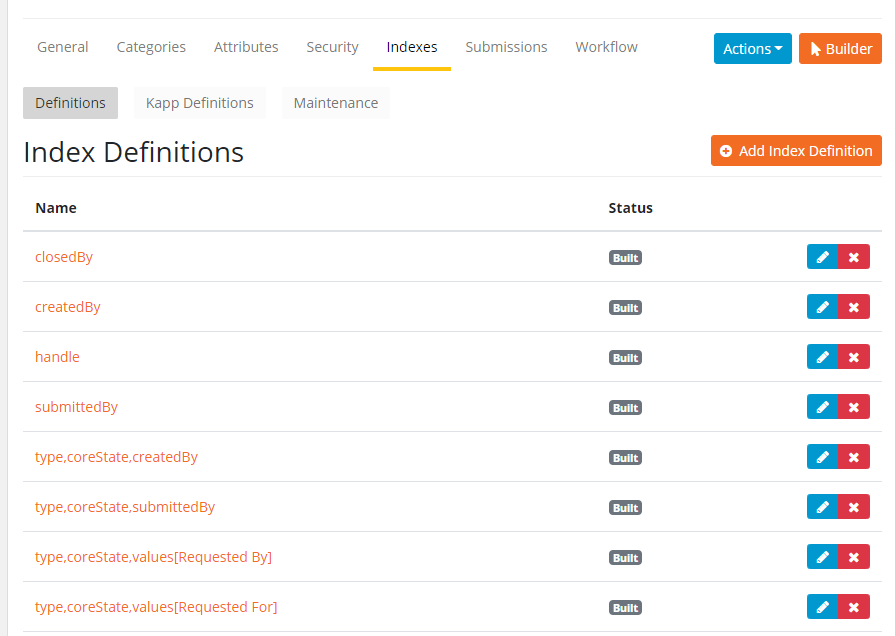
Here the indexes of the form form are displayed. As you add and remove fields the indexes are created for the individual fields. There are also standard indexes which are created for certain core fields and on the forms. Additional indexes may be manually created.
Any search performed must use indexed fields. If a search is performed using multiple field values in a Bridge or API for example, those fields must be indexed. When multiple vaues are used in a search an index must contain the fields in the search.
To and an index, use the "Add Index Definition" button and add 1 or more fields or core values to an idex. The indexes may be edited and deleted using the coresponding buttons at the right of each row.
Kapp Definitions
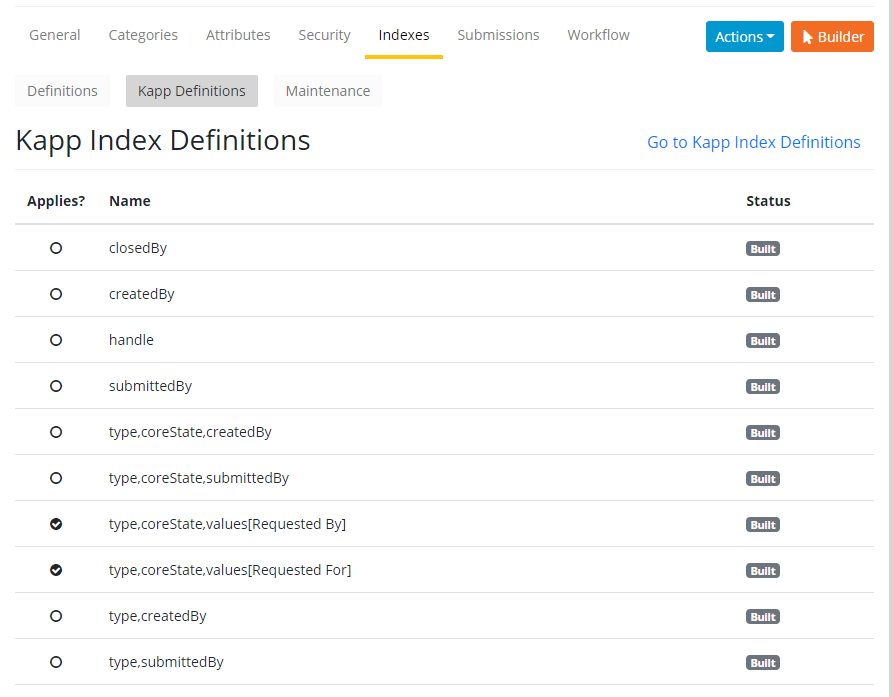
The indexes for the Kapp are displayed on this page. Within a Kapp not all of the indexes and fields will apply to every form. If the "Applies?" column is checked for a row, it indicates that the index applies to this current form. No changes are made to Kapp Indexes here. To changes the indexes for the Kapp use the "Go To Kapp Index Definitions" link.
Maintenance
This tab show the status of indexing job for the form
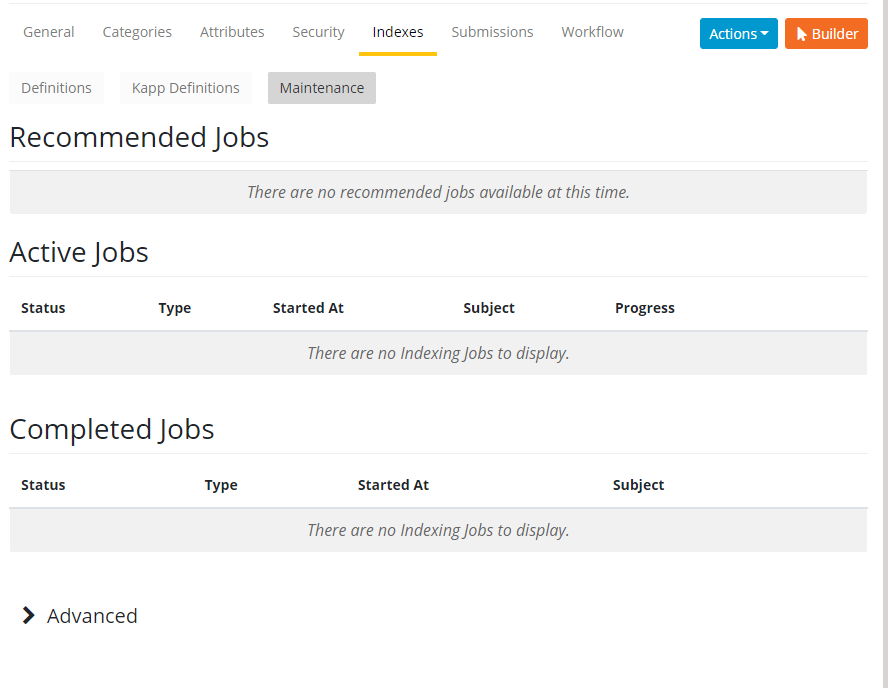
Submissions

Once submissions have been entered for you form, this will provide a listing of the submissions for the form, most recent first. When clicked on, they will show the details of that selected submission.
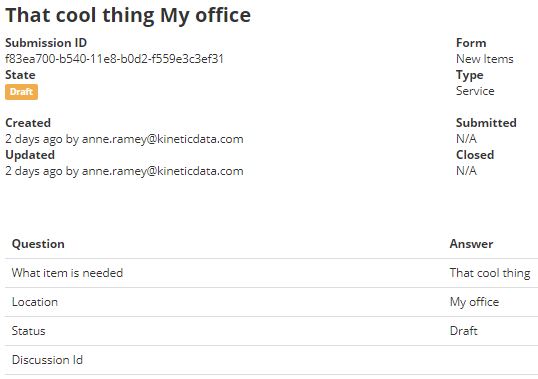
Workflow
This tab displays the workflow for the Form. A status of "Undefined" indicates that no workflow exists for coresponding Event in the row.
Workflow can be added, edited, or deleted using the icons at the right of each row.
Updated about 2 months ago
