Queue Views and Filters
Filters
Queue offers, over on the left hand side of the screen, a series of filters that control which requests are visible.
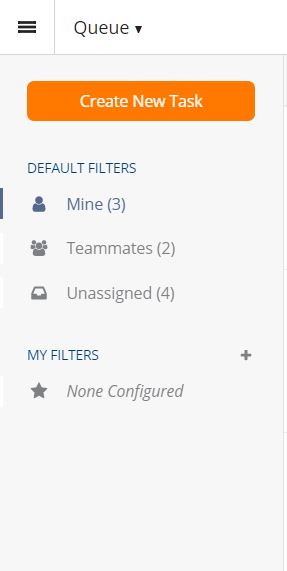
When you first open queue, the default will be “Mine”, which shows you open and pending records currently assigned to you as an individual. The other two default filters will show you open and pending for your teammates and for unassigned records on your teams.
You also have the ability to configure custom filter by clicking the + next to My Filters on the side navigation.
You then get a window with options to help you build whatever filter you wish. Note that you get the ability to save or apply the filter. If you save the filter it will both save and apply. If you are filtering something you won’t do repeatedly/often, you may just want to apply the filter without saving. Once a filter is saved, you can use it and click edit (see next section) to delete it if desired.
Default Filters
Queue comes with a set of default filters:
- Mine
- Unassigned
- Created By Me
These give you immediate visibility into the open work assigned to you, the open unassigned work on your teams, and the open tasks you have created.
Custom Filters
You also have the capability of making custom filters. These can include any combination of:
- Teams
- Assignment
- Status
- Date Range
And can be sorted by:
- Created date
- Updated date
- Closed date
- Due date
Custom filters can be applied for a one time quick search or saved as a filter you will use repeatedly.
Sort, Refresh, and Edit
The sort ascending or descending is separate and independent from the filter.

Next to that is the ability to refresh the listing of tasks:

And the ability to edit the current filter. Note that you can apply or save your edit, so you can make a quick change any apply if it is something you won’t need repeatedly.

All these options help you to see what you need to see when working tasks in Queue.
Updated 2 months ago
