How to Manage a Front Desk User
How to Add a Front Desk User
-
Access the Tech Bar settings screen.
-
Click the ‘Add User’ button.
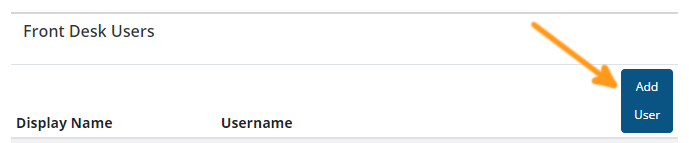
- In the dialog box, type the name of the user.
- If the user appears in the list, select their name and click ‘Add’.
- If the user does not exist, click the ‘Create a New User’ link. Populate the user’s First Name, Last Name, and Email Address† and click ‘Add’. A user account will be created and automatically added to this Tech Bar as an Front Desk User.
† For customer using external authentication / SSO solutions, enter in the user’s login ID in place of their email address. The Email Address field corresponds to the username.
How to Remove a Front Desk User
-
Access the Tech Bar settings screen.
-
Click the ellipses to the far right of the user’s name and select ‘Remove’.

- Verify and click ‘Remove’ in the confirm dialog box (or click ‘Cancel’ to abort the remove action’)
Updated 2 months ago
