Managing Kapps
Overview
Kapps (short for "Kinetic Applications") are organizational containers within a Space. They group together related Forms, Categories, and Workflows to support a specific business function or service domain, such as IT Requests, HR Onboarding, Facilities Management, or Customer Support.
Think of each Kapp as a mini-application within your Space, complete with its own logic, structure, and permissions. By isolating content into Kapps, you can:
- Keep your platform modular and scalable
- Assign security and configuration at the Kapp level
- Delegate management to business owners or departments
- Customize branding, attributes, and automation per functional area
Kapps are foundational to how information is organized and accessed in the Kinetic Platform. Whether you're building a service catalog, a customer portal, or a ticketing system, Kapps help keep everything clean, separated, and maintainable.
Kapp Management
Each Kapp has a Configuration section where settings can be viewed and configured.
Notes:
- Settings within the Kapp scope (like categories, form types, and security definitions) aren't shared between Kapps.
- Workflows defined at the Kapp level apply to all submissions for the Kapp. To apply workflows to a specific form's submissions, you'll need to create the workflow at the form level.
Details
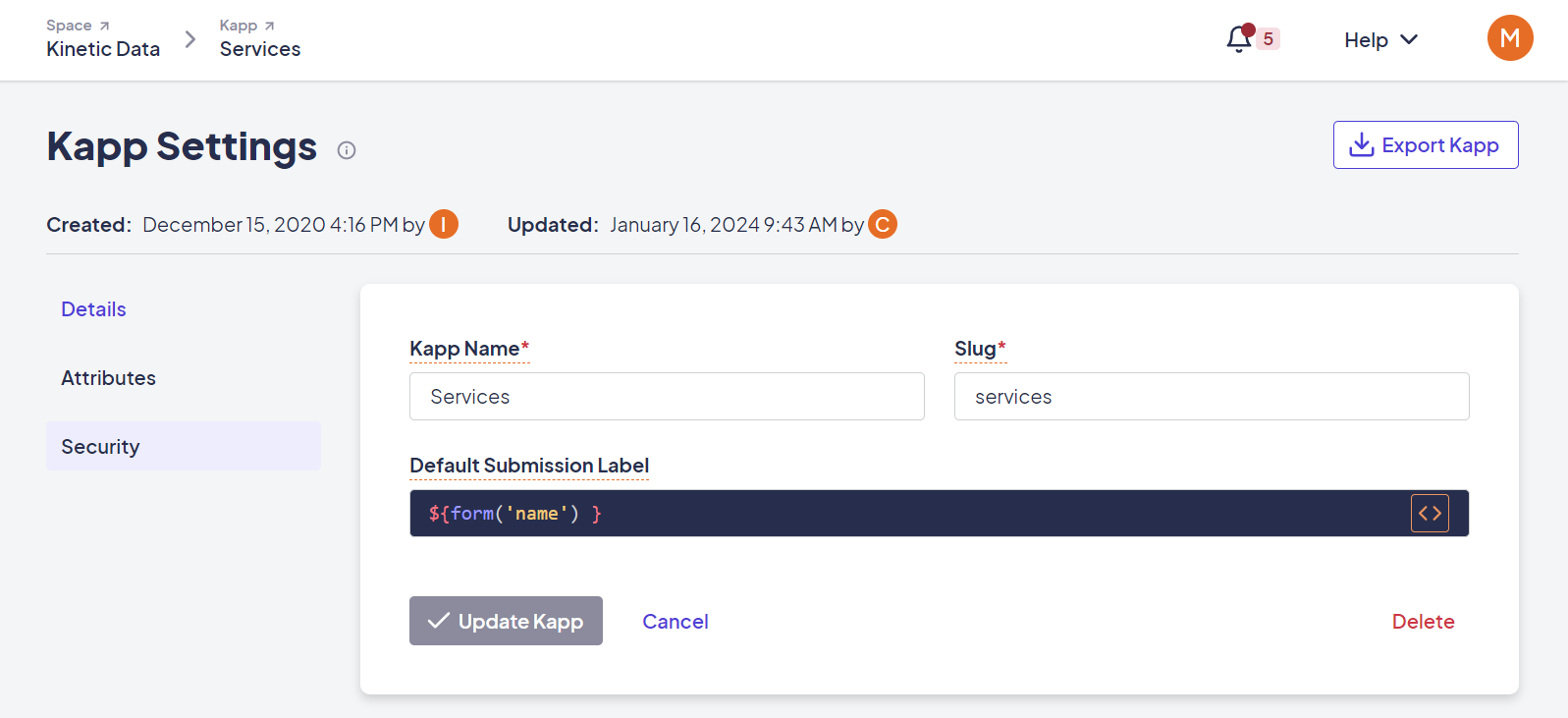
The Details tab displays configuration information about the selected Kapp, including:
-
Kapp Name: The Kapp's display name.
-
Slug: The Kapp's unique identifier, used for code references and the Kapp's URL.
-
Default Submission Label: The default submission label for all the forms in the Kapp. If blank, the submission label will default to the submission ID.
Attributes
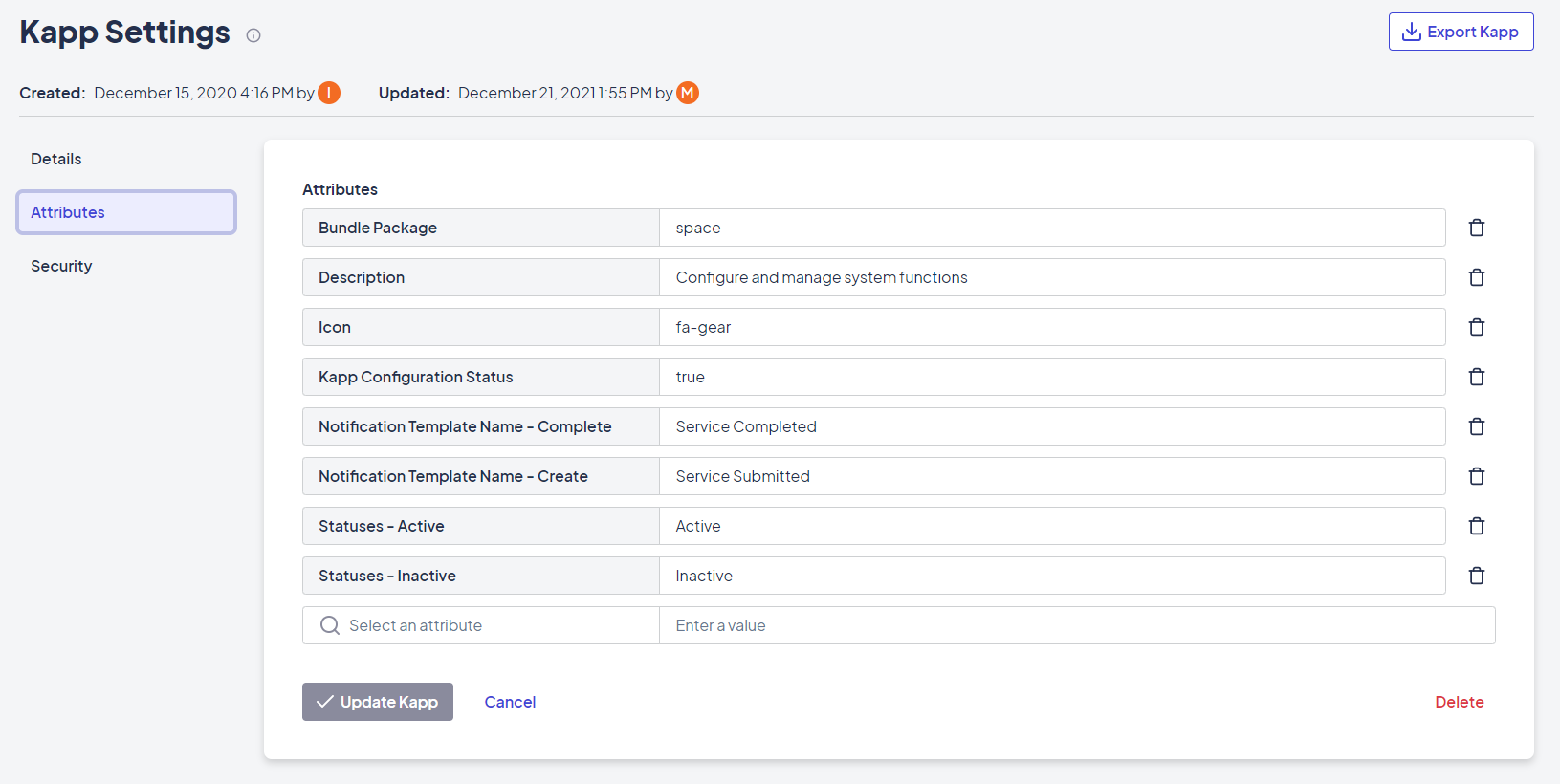
The Attributes tab is where Kapp-level attributes are set and given a value, but not where they are created. Attributes displayed on this tab are things that are generally used across Kapps (for example, which bundle the Kapp should use for display, the Kapp's description, or the icon to use for the Kapp).
Note: Attributes of all types, including Kapp attributes, are created in Attribute Definitions.
Security
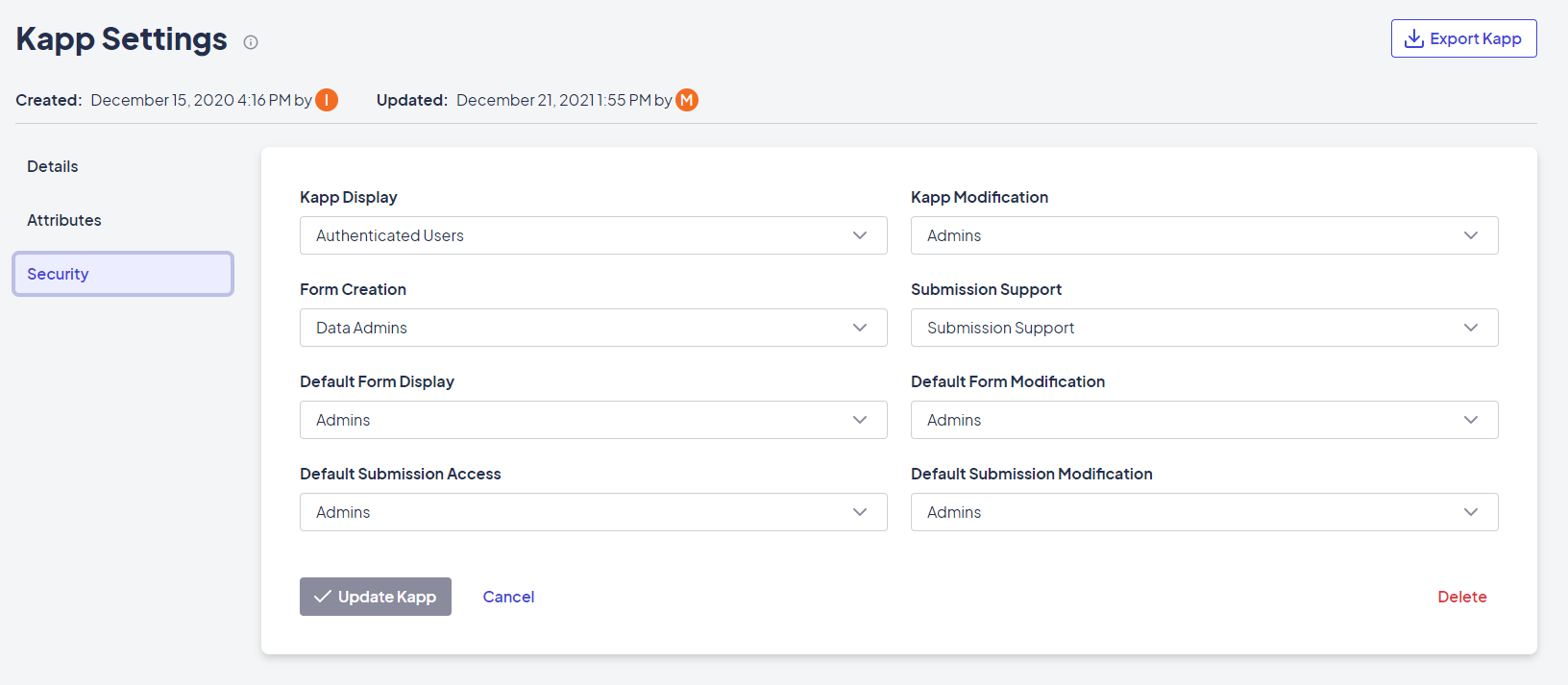
The Security tab contains the following settings:
-
Kapp Display: Indicates who can see/render the Kapp.
-
Kapp Modification: Indicates who can make updates to the Kapp
-
Form Creation: Indicates who can create forms in the Kapp.
-
Submission Support: Provides some search and visibility features in the Kapp.
-
Default Form Display: Controls who can see (and therefore submit) the form.
Note: It is not possible at this level to allow someone access to see but not submit the form. That would need to be controlled with rules on the front-end, such as an advance condition, or within the workflow engine after submit (to not process or delete the submission).
-
Form Modification controls who can change/update the form. This is often set to a security definition that includes form developers and platform admins.
-
Default Submission Access: Controls who can see submissions. This is often set to the submitter of the submission and platform admins.
-
Default Submission Modification: Controls who can modify a particular submission. This is often set to the submitter of the submission and platform admins.
Security
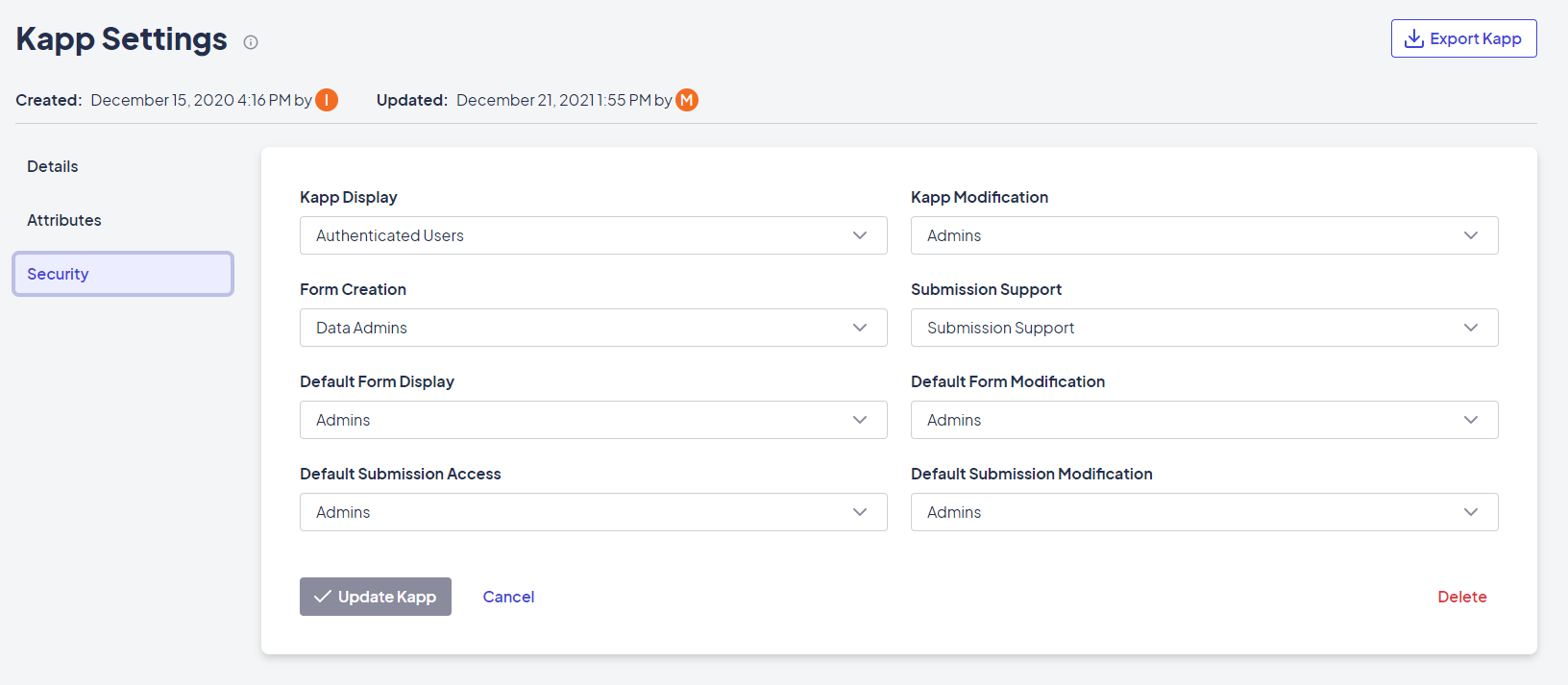
The Security tab contains the following settings:
-
Kapp Display: Indicates who can see/render the Kapp.
-
Kapp Modification: Indicates who can make updates to the Kapp
-
Form Creation: Indicates who can create forms in the Kapp.
-
Submission Support: Provides some search and visibility features in the Kapp.
-
Default Form Display: Controls who can see and submit the form.
Note: It is not possible at this level to allow someone access to see but not submit the form. That would need to be controlled with rules on the front-end, such as an advance condition, or within the workflow engine after submit (to not process or delete the submission).
-
Form Modification: Controls who can change the form. This is often set to a security definition that includes form developers and platform admins.
-
Default Submission Access: Controls who can see submissions. This is often set to the submitter of the submission and platform admins.
-
Default Submission Modification: Controls who can modify a particular submission. This is often set to the submitter of the submission and platform admins.
Updated 2 months ago
