Tracking Runs and Errors
Webhook runs, jobs, and errors allow you to follow the progress of a workflow and monitor or fix any issues. There are many ways of navigating between these items to find what you need to know to fix or retry the issue.
You can start working with runs and errors from the webhook, the run, or the error. The type of error determines the best place to start; for example, if you have a webhook error, the best choice is to start there. However you start, you will likely explore more than one of these screens via their connections before completing your investigation.
Runs and Webhook Jobs
Webhook Errors
Webhooks do not always create runs. If a webhook fails, there will not be an error in the workflow engine for it because it did not get that far. Instead, there will be an error in the Webhook Jobs console.
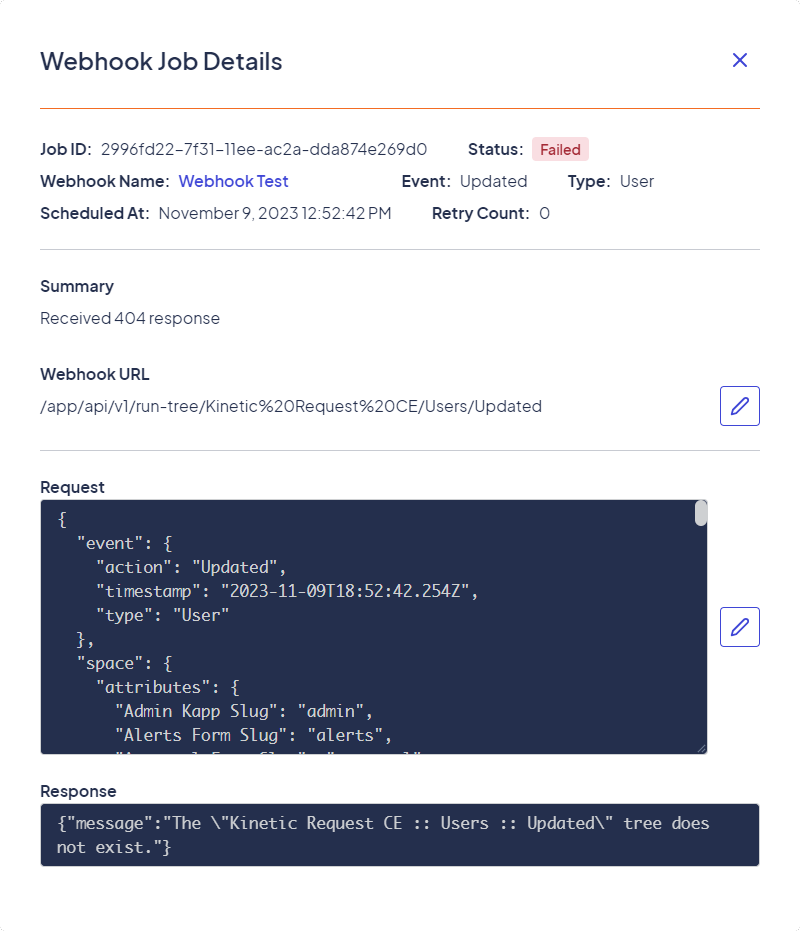
Example of a failed webhook job
In this example, the error listed in the job is listed as a 404 error, and the message provided is:
{"message":"The "Kinetic Request CE :: Users :: Updated" tree does not exist."}
This tells you the webhook tried to contact a tree on the workflow side that did not exist. You could adjust and retry the workflow, or you could import the tree and then retry the webhook. Different cases and different errors will have different solutions, but if an error doesn't reach the workflow side, the error is likely to be in the webhook jobs console.
Successful Webhooks
Successful webhooks provide the run number to allow you to track that item/submission further.
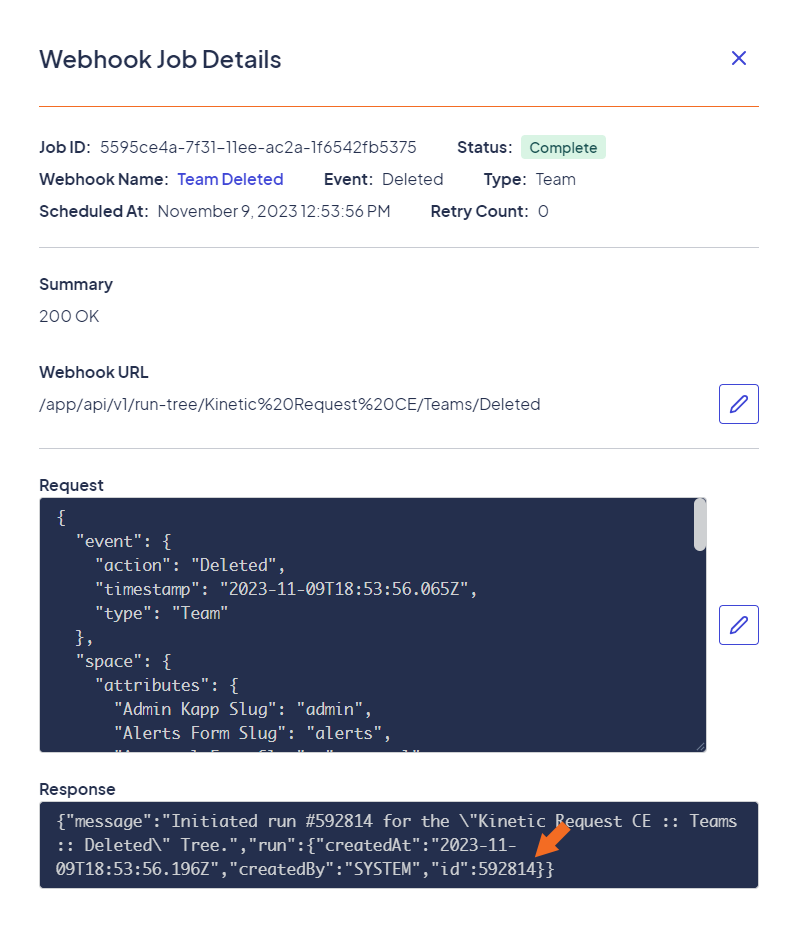
Example of a successful webhook job with a run Id
Runs and Workflow Errors
Run Timeline and Errors
Workflow errors are displayed in Global Workflow > Errors. You can click an error number to go directly to the error message in the Workflow Builder's Run Explorer.
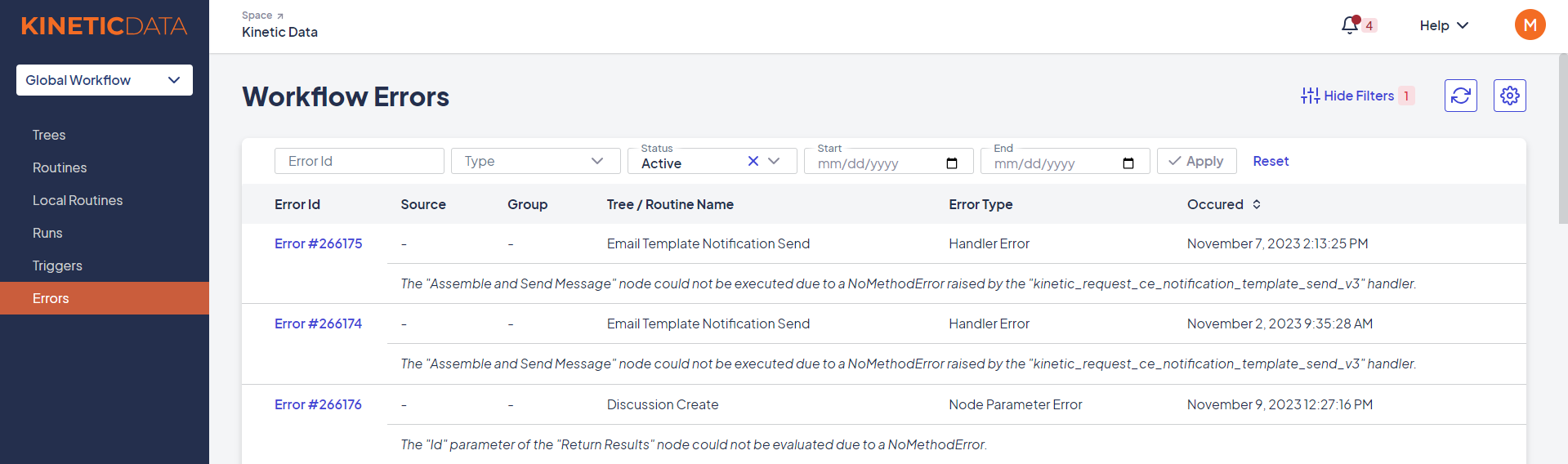
You can view workflow errors from the Global Workflows > Error Console
Errors and Runs
The Run Details pane in the Workflow Builder's Run Explorer lets you view and potentially resolve errors.
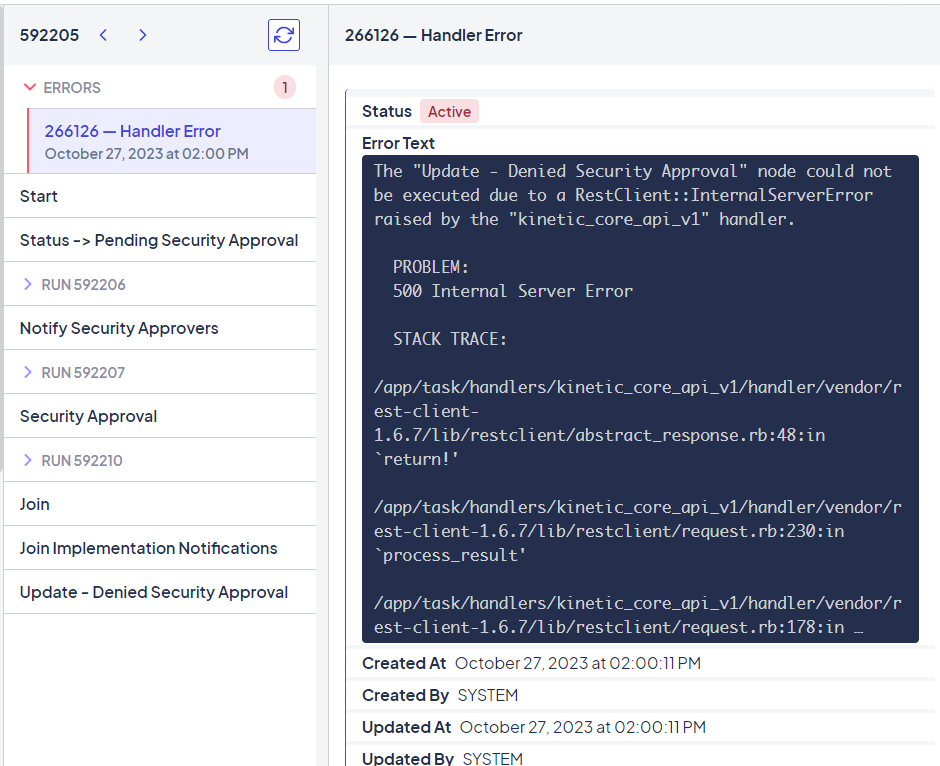
Example of an error displayed in detail in the Workflow Builder Run Explorer
You can also view other parts of the workflow, including the parents of the current run, by selecting the other nodes displayed in the run timeline.
Updated about 2 months ago
