Initiating Workfows
Triggering a Workflow
There are several ways to start or “trigger” a workflow in the Kinetic Platform — but the simplest and most common method is by submitting a form.
This guide covers the recommended starting point for new builders, as well as a few manual and advanced options for testing and automation. Once you're comfortable here, you can explore the more advanced Event-Based Workflow Triggers guide.
Triggering a Workflow by Submitting a Form (Recommended)
The most common and beginner-friendly way to trigger a workflow is by submitting a form, but only if a workflow has been built and attached to that form.
When a user submits a form, the platform looks for any form-level workflows associated with it. If one exists, it automatically runs. If not, the form will save the data, but no automated actions will take place.
Best practice: Start with the form your users will interact with, then attach a workflow to it using the Workflow tab on the form.
This approach gives you:
- Real-world inputs to work with
- A natural trigger path for testing
- A clear, iterative way to build and expand your automation
Run a Workflow Manually
The easiest way to test or trigger a workflow is directly from the Workflow Builder or the list of Trees.
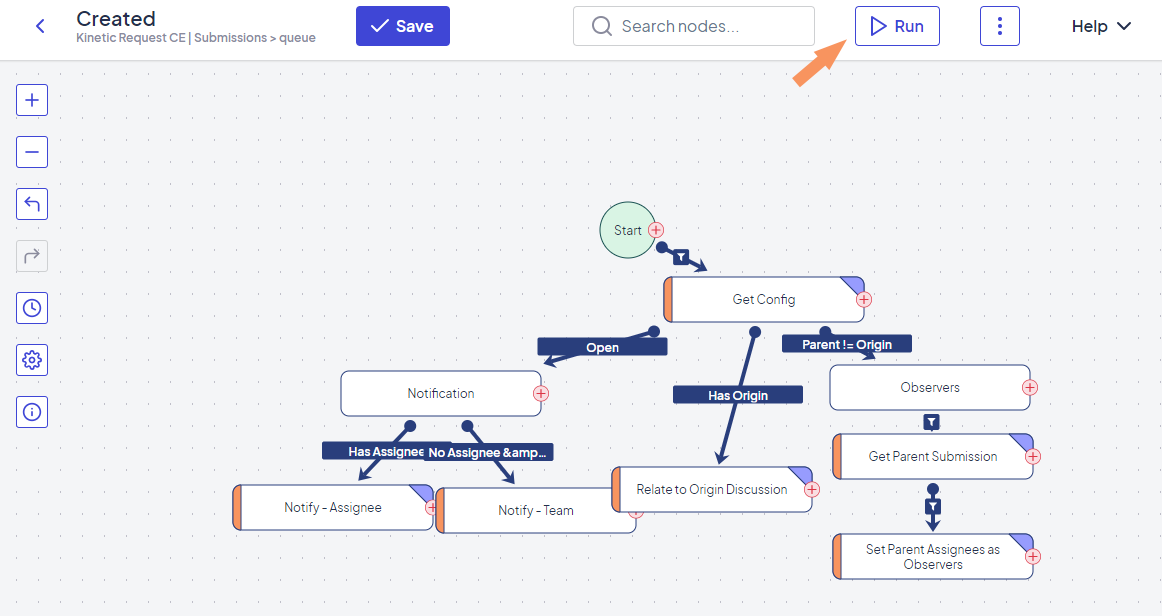
Click Run to open a dialog where you can provide the data the workflow needs. This varies depending on the type of workflow:
- For Trees: You may enter a JSON payload (for example, form submission data)
- For Routines: You'll be prompted to enter any defined input parameters
- For other sources: It might require XML or a lookup key
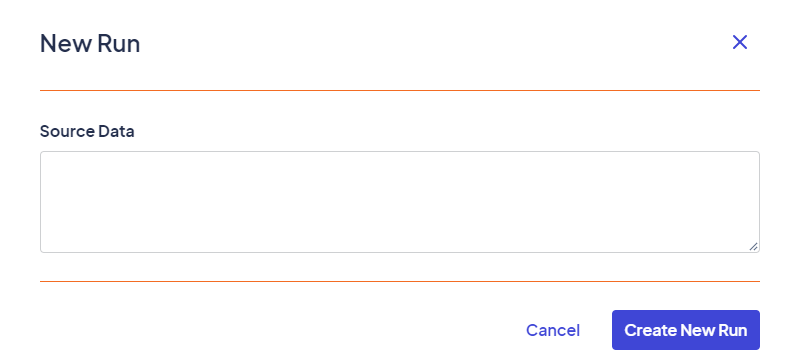
This method is especially useful for testing workflows during development.
Run Again from a Previous Execution
Once a workflow has run, you can re-trigger it from the Runs tab using the Run Again option.
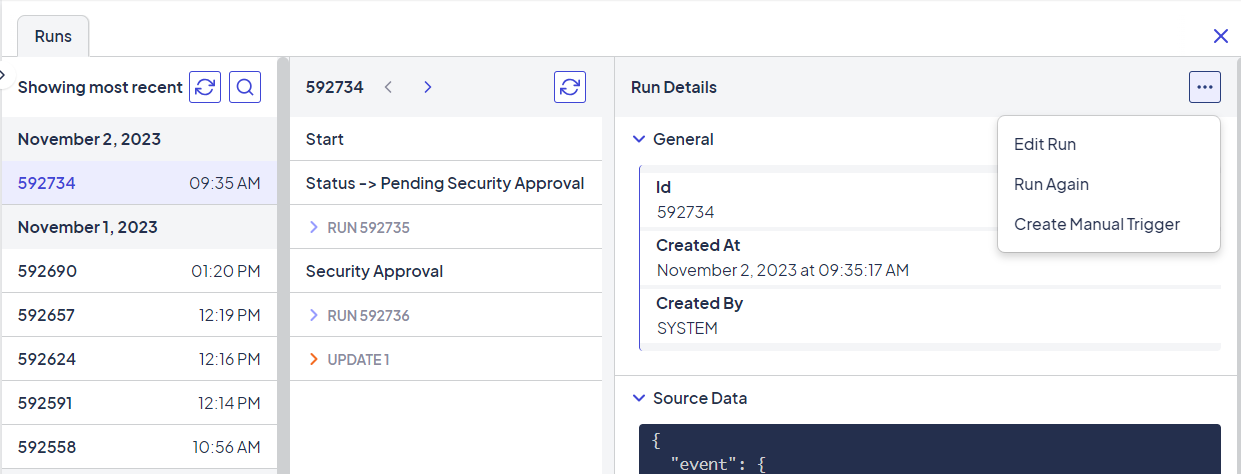
This will pre-fill the dialog with the same source data used previously, making it easy to tweak values and see how the workflow behaves with new inputs.
Trigger via API (Advanced)
You can also trigger workflows programmatically using the Kinetic Task API. This is commonly used when you want another system or script to start a workflow behind the scenes.
The structure looks like this: /run-tree/{source}/{group}/{tree}
Here is a more complete example using Kinetic Request as the source:
http\://myServer:myPort/app/api/v1/run-tree/Kinetic%20Request/Submissions%20%3E%20${kapp('slug')}%20%3E%20${form('slug')}/SubmittedFor a form in the Services kapp with a slug of "cleaning", the structure would look like this:
http://myServer:myPort/kinetic-task/app/api/v1/run-tree/Kinetic Request/Submissions > services > cleaning/SubmittedThis method also requires posting a properly structured input body, which will depend on the workflow’s source.
If you're using the API, make sure you know what format the source expects (JSON, XML, etc.).
What’s Next?
Ready to learn how to trigger workflows based on real-time events, like when a user is created, a form is submitted, or a team is updated?
👉 Head over to Event-Based Workflow Triggers to learn about sources, events, and global workflows that respond automatically to activity in your platform.
Updated about 2 months ago
