Working with SQL Server Operations
Working with SQL Server
The Kinetic Platform supports SQL Server connections, allowing you to build Operations that query or modify data using parameterized statements. SQL Server uses a named parameter syntax with the @ symbol, and you define how those parameters are filled using Query Parameters in the UI.
This page walks through how to structure SQL Server queries, configure parameters, and use the results in your application.
Writing SQL Server Queries
When writing a SQL Server Operation in Kinetic, you’ll use @parameterName syntax for placeholders inside your query.
Example:
SELECT * FROM books WHERE release_year = @yearIn this example:
@yearis the placeholder used inside the SQL query.- You define a value for
yearin the Query Parameters section (donot include the@in the key).
Defining Query Parameters
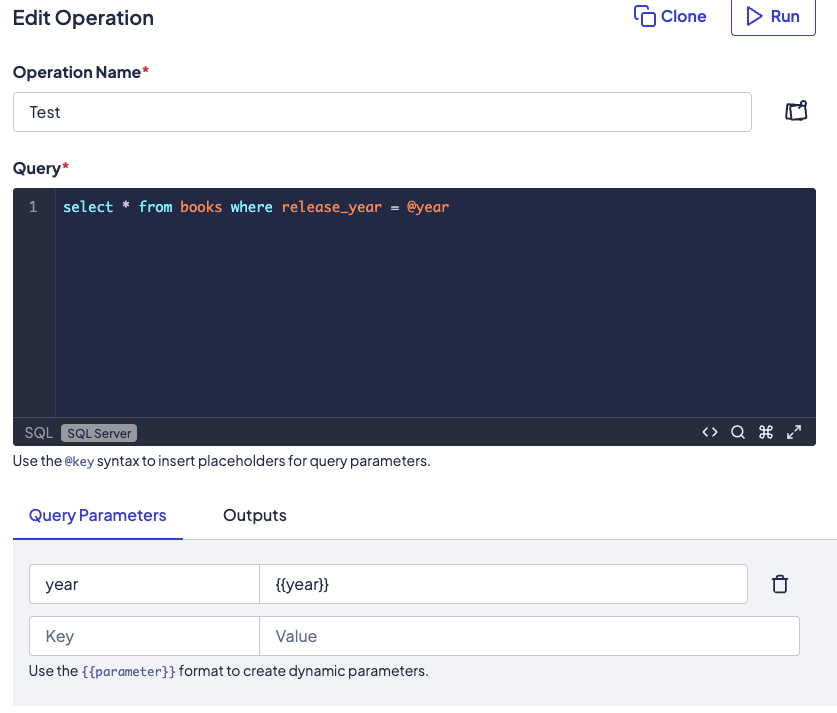
Below the SQL editor, you’ll find the Query Parameters section. This is where you link each @variable to either:
- A hardcoded test value (useful for manual testing)
- A dynamic input from a form or workflow using the
{{parameterName}}syntax
Example Mapping
| SQL Variable | Value |
|---|---|
year | {{year}} |
employeeId | CE{{employeeIdNumber}} |
The key (left column) should match the variable name used in your SQL query without the@symbol.💡 You can combine static text and dynamic values in your parameter expressions—for example:
CE{{employeeIdNumber}}.
Testing and Using Outputs
After mapping your parameters, click Run to test the Operation:
- The Results will appear in a table below
- Switch to the Outputs tab to extract specific fields (like
id,name, orrole) for use in your forms or workflows
Example Use Cases
-
Employee Lookup
Query a staff directory using@employeeId -
Filtered Lists
Return products or books based on@categoryand@release_year -
Permission Checks
Verify roles or access levels using@userId
Best Practices
- Use clear and descriptive variable names (e.g.,
@userId,@startDate) - Avoid including the
@symbol in the Query Parameters key - Include a test value or
{{dynamicValue}}in the value field for easy validation - Always test your query before using it in production workflows
Related Topics
Updated about 2 months ago
