Webhook Jobs
Webhook Jobs, and Runs and Errors on the Global Workflow console allow you to follow the progress of a workflow and monitor/fix any issues. There are many ways of navigating between these items to find what you need to know to fix and/or retry the issue.
There are three main ways to start working with runs and errors. Start from the Webhook. Start from the Run. Start from the Error. If you have a webhook error, you are likely to start there. If you are working with a run, perhaps trying to see why a certain submission has yet to progress, you may start there. If you received a notification about a workflow error, you would be starting there. However you start, you will likely explore more than one of these screens via their connections before your investigation is complete.
Runs and Webhook Jobs
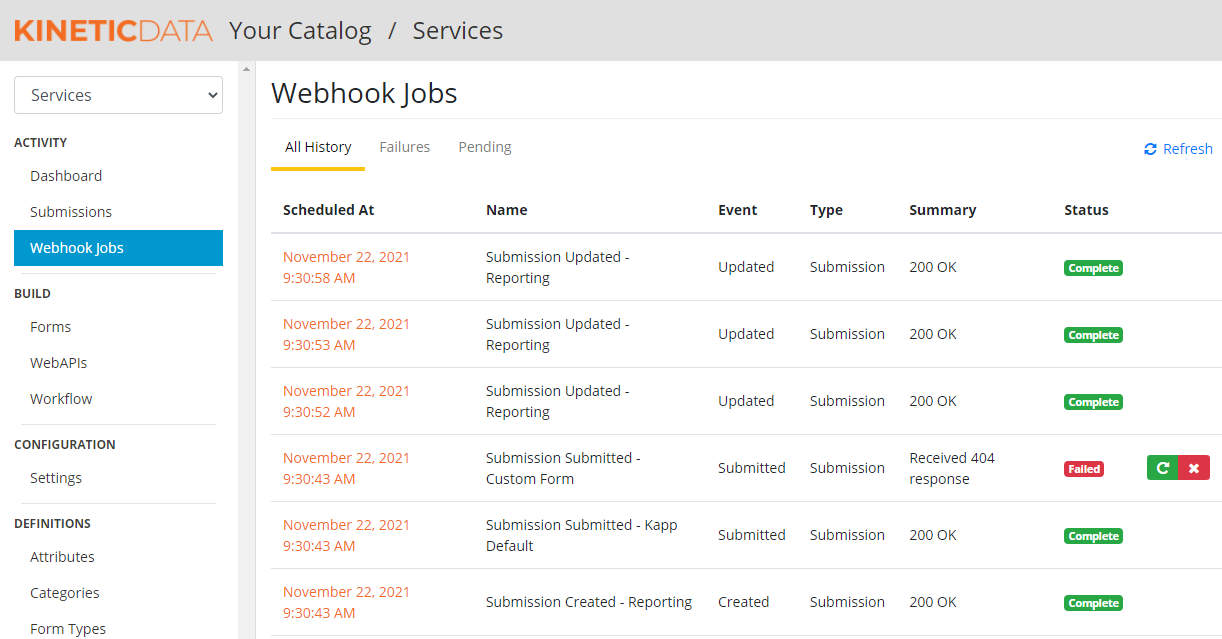
Webhook Errors
Webhooks do not always create runs. If a webhook fails, there will not be an error in the workflow engine for it because it did not get that far. Instead, there will be an status of "Failed" in the Webhook Jobs console.

In this example, the error listed in the job is listed as a 404 error and the message provided is:
{"message":"The "Kinetic Request CE :: services > request-for-enhancement-rfe :: Submitted" tree does not exist."}
Which tells you the webhook tried to contact a tree on the workflow side that did not exist. The link for the webhook could then be adjusted and retried. Or perhaps the tree would need to be imported or created and then the webhook could be retried. Different cases, and different errors, will have different solutions. But if an error doesn't reach the workflow side, the error is likely to be in the webhook jobs console.
Successful Webhooks
Successful webhooks provide the run number to allow you to track that item/submission further.

Runs and Workflow Errors
Run Error List and Errors
The run also has a list of all the errors that have occurred. This list provides the error details directly (without having to expand the entry as in the timeline), and clicking on the provided error number will take you directly to the error screen with all the details and the ability to resolve the error.

Errors and Runs
From the error itself, you have the ability to open the workflow directly with the build button to affect any fixes. Also, if you need to look into any potential inputs to the handler in question or anything else from the run, the run is available with a click of the run number provided in the error.

Updated about 2 months ago
