How to Mass Submit Form Submissions
Overview
There may be times when you want to process a number of form submissions at once. For example, let's say you want to transfer the vehicle registration records you had stored in another database to the Kinetic Platform. Instead of entering each record individually, you can use the Bulk Submit process to import a CSV file containing the information you want to import.
Before You Begin
Keep the following notes in mind before beginning the Bulk Submit process:
- Submissions added using the Bulk Submit process are validated and will trigger workflows to run.
- Submissions can only be imported at the Form level, not the Kapp level.
Preparing the CSV File
Follow these steps to prepare a CSV file for the Bulk Submit process:
- If you have not already created the form to which the submissions will be uploaded, do so.
- Review the form to determine what fields the CSV file should contain.
- Create or update a CSV file containing the necessary fields.
Exporting the Form Layout
To ensure that your CSV file includes all of the fields from your form, use the Export Submissions command to obtain a CSV file containing all submission information. This makes it easy to update the information for each submission and then mass import the updates into the Platform.
Note: If you are populating a brand new form (for example, because you want to create submissions in an new Space that were sourced from an older Space), you should still use the Export Submissions command instead of creating a CSV file from scratch to ensure the CSV file contains the correct fields.
Follow these steps to export a submission CSV file:
- Navigate to the form you want to export submissions for.
- If adding a new field to the form, ensure it exists in Form Builder (or add it if necessary).
- On the Submissions tab, select Submission Actions > Export Submissions.
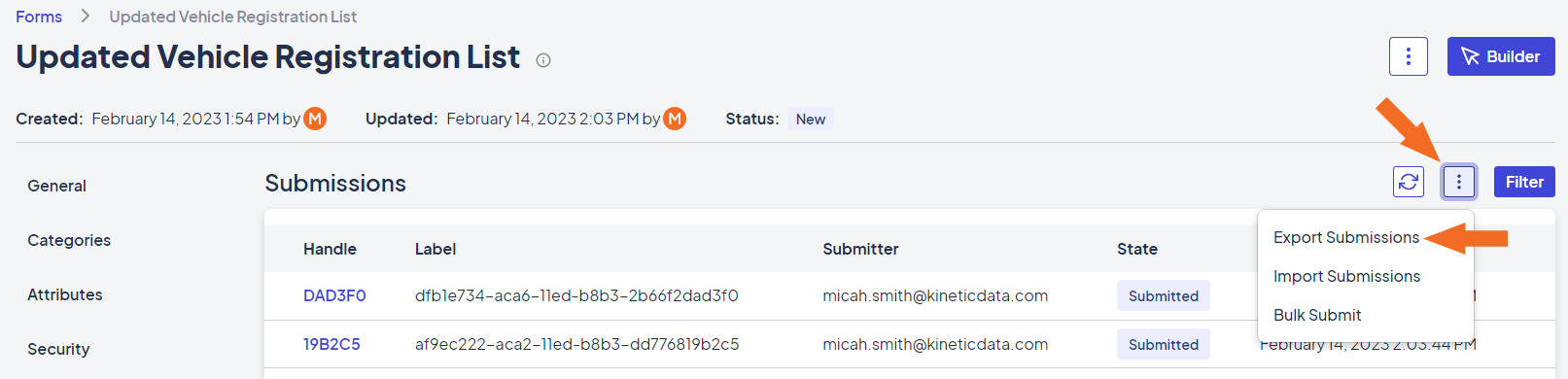
Export Submissions command in the Submission Actions menu
The exported CSV file includes a list of metadata fields, followed by the field names. You can update the CSV file using your preferred editor.
Note: Unlike the Import Submissions process, you are not required to enter metadata for the records submitted using Bulk Submit. However, any required form fields must be populated.
Using the Bulk Submit Process
Follow these steps to import the CSV you created into the Platform and create new submission records for each line item:
- In the Platform, access the Kapp containing the form you want to update, then navigate to the form.
- On the Submissions tab, select Submission Actions > Bulk Submit.
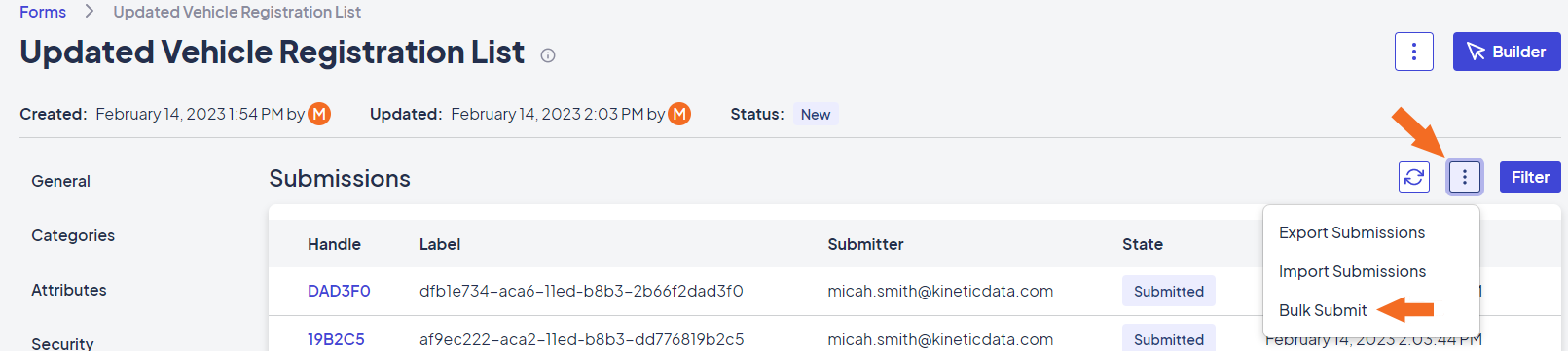
Bulk Submit command in the Submission Actions menu
- Drag and drop the file you want to import into the Submissions Bulk Submit window, or click Browse to search for and select the file.
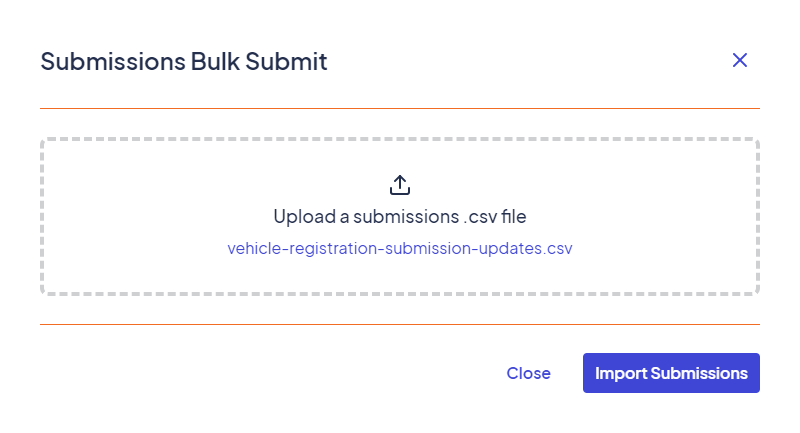
Submissions Bulk Submit modal window
- Click Import Submissions to begin the import process.
- Once the import has finished, click Close. The Submissions tab is automatically updated to list the submissions created during the process.
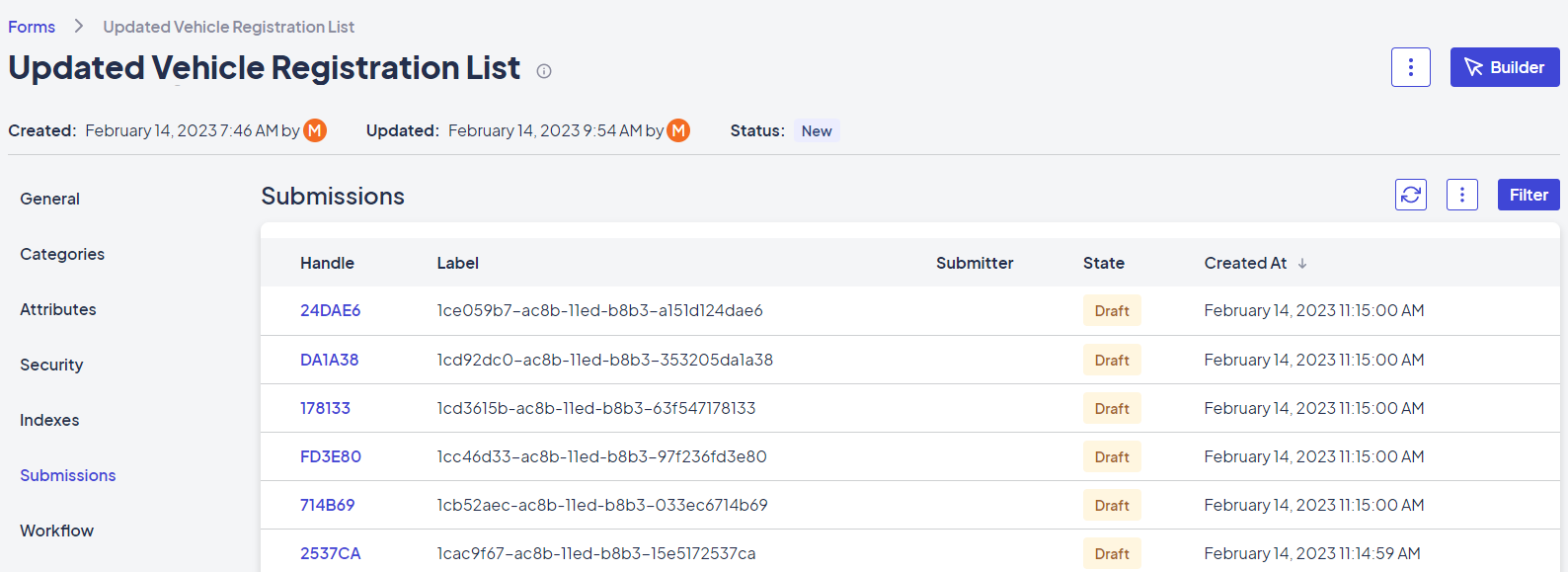
Updated Submissions tab
Updated about 2 months ago
