Operations
Overview
Operations are used to interact with a connection's external data. Like handlers, operations make calls to a remote system. The available settings for an operation will differ depending on the type of connection. You can create new operations from any of the following locations:
- The Form Builder
- The Workflow Builder
- The Plugins > Connections tab
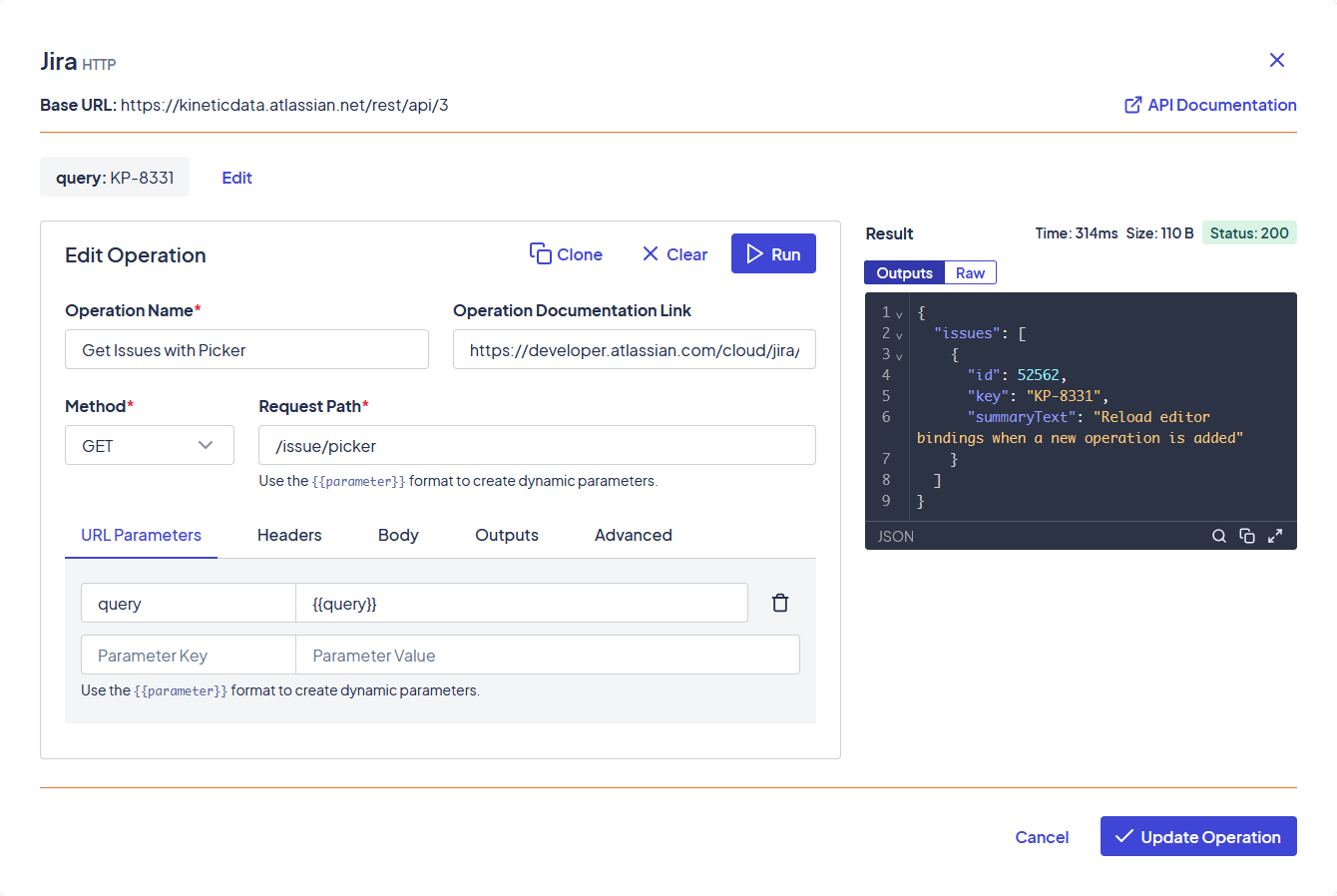
HTTP Operations
You can specify the following information for HTTP operations:
- Operation Name: Required. Enter a descriptor for the operation.
- Operation Documentation Link: The location of any documentation created for the specified operation.
- Method: Required. The type of operation being performed by the API.
- Request Path: The path representing the API endpoint you are working with, which is then appended to the connection's base URL. This is typically the resource URL without a protocol, domain, or TCP port. For example, if the resource URL is
https://kineticdata.atlassian.net/rest/api/3/issue/picker, the request path would be/issue/picker.While you can define additional parameters in this field, we recommend using the individual parameter tabs for a more user-friendly interface.
Dynamic Parameters
You can enter hard-coded information to pass in the fields that accept parameter values, or you can use the {{parameter}} format to create dynamic parameters. When you run a test with a dynamic parameter, you'll be prompted to enter a parameter value.
URL Parameters
The URL Parameters tab lets you define query parameters that will be appended to the path. For example, instead of having to manually enter a request value of include=memberships, you could enter the include parameter key and membershipsparameter value on this tab.
Headers
HTTP headers let you pass additional header information, such as content-type, along with an HTTP request.
Body
You can send body content with your operation using one of the following formats:
- Form URL Encoded: Sends the body content encoded as a query string (for example,
key1=value1&key2=value2" ). All characters must be URL encoded. - Raw: Sends the query string in JSON format.
- Multipart: Sends the body content in whatever format the user enters, such as text, JSON, or XML. The
content-typeheader, if one exists, sets the field syntax highlighting format.
Outputs
The Outputs tab lets you define what data from the response you want the operation to return. It also lets you transform the data using JavaScript expressions.
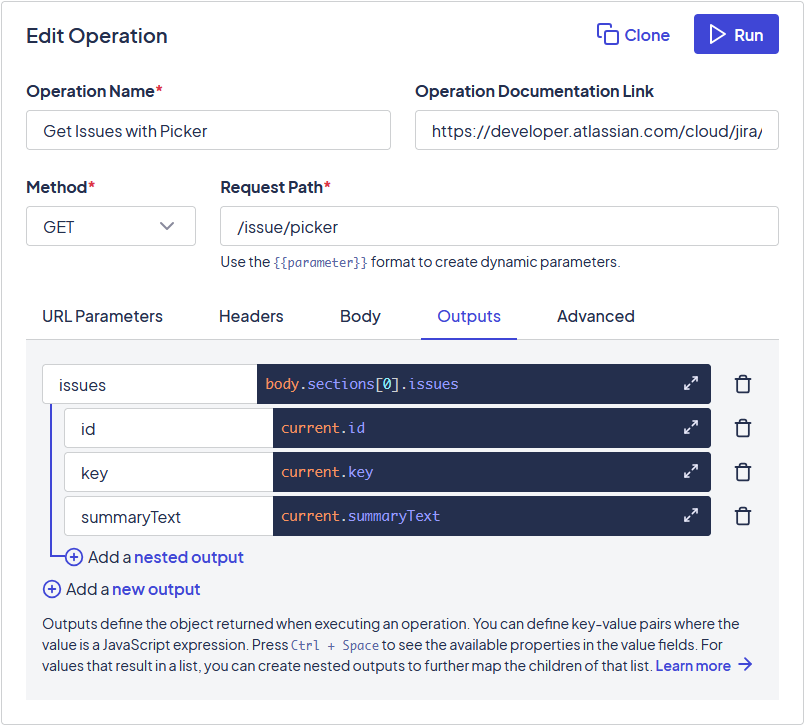
Nested Outputs
You can further specify the information returned for children of a specific key-value pair using nested outputs. With the top-level key-value pair selected, click the prompt to add a nested output, then enter the child key-pair value.
The Examples of Operation Outputs guide provides several examples of how you can define return objects to meet your specific needs.
Advanced
The Advanced tab lets you configure the operation's redirect and response streaming behavior.
- Follow Redirect: Select this option to automatically follow HTTP redirections when the operation returns a 3xx response.
- Stream Response: Select this option to configure the operation to send updates when an event happens.

Running Operations and Viewing Results
The Run option lets you test operations directly from the Operations window, returning the results in a format similar to the Postman API platform. This section displays the time taken to complete the request, the size of the request, the request's status code, and the following sections:
-
The Outputs section displays any key-value pairs specified on the Outputs tab. The operation will return this data when it is used within the application.
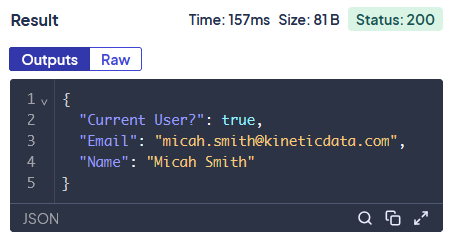
-
The Raw section displays the entire request payload. This data is only available when testing operations in the Space Console. You'll need to create outputs for the parts of this data you want returned.
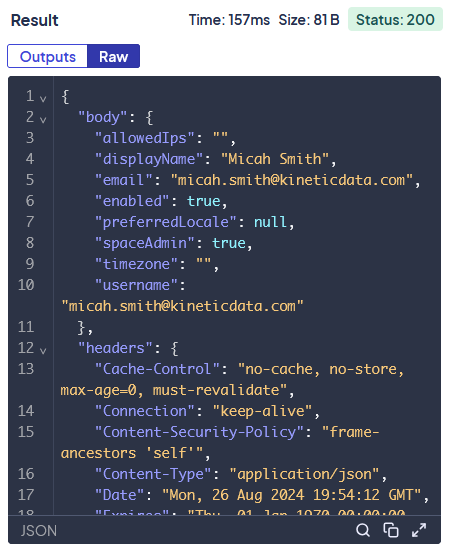
Updated about 2 months ago
