Creating and Removing Teams
Creating and Organizing Teams
Teams are created and managed at the Space level within the Configuration section of the Kinetic Platform Console. This ensures they are globally available for use across all Kapps, forms, workflows, and access logic within your Space.
Where to Create Teams
To create a new team:
- Navigate to Configuration > Teams
- Click + New Team
- Enter a Team Name
- (Optional) Select a Parent Team to nest it under an existing one
- Click Create Team
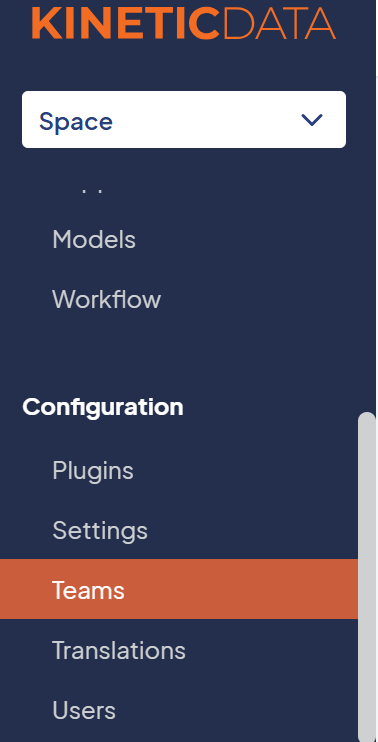
Organizing Teams
Use nested teams to reflect your org structure or escalation models. A Parent Team can contain multiple child teams, which can be helpful for:
- Reporting relationships
- Regional segmentation
- Multi-layer approval flows
Nested teams do not automatically inherit members—membership and attributes are managed per team.
Deleting Teams
You can delete a team at any time from its team page, but proceed with caution.
Before Deleting a Team, Consider:
- Is the team referenced in active workflows, approvals, or routing rules?
- Is it assigned in form-level default values, dropdowns, or submission data?
- Are there any security definitions using that team as a condition?
Deleting a team will:
- Remove it from any associated submissions or logic
- Break form defaults or workflow branches that reference it
- Potentially affect reporting or ownership trails
Best Practice: Before deleting a team, search for any usage of the team slug or name in:
- Workflows
- Form logic
- Submission data
- Security definitions
- Attribute-based routing
Naming Tip
Use consistent naming conventions like HR_Benefits, IT_Hardware, or Ops_Escalation to make referencing and searching for teams across your environment easier.
Next Step
Once you’ve created your team, learn how to Add Users to Teams and assign team-level attributes for dynamic behavior.
Updated 24 days ago
